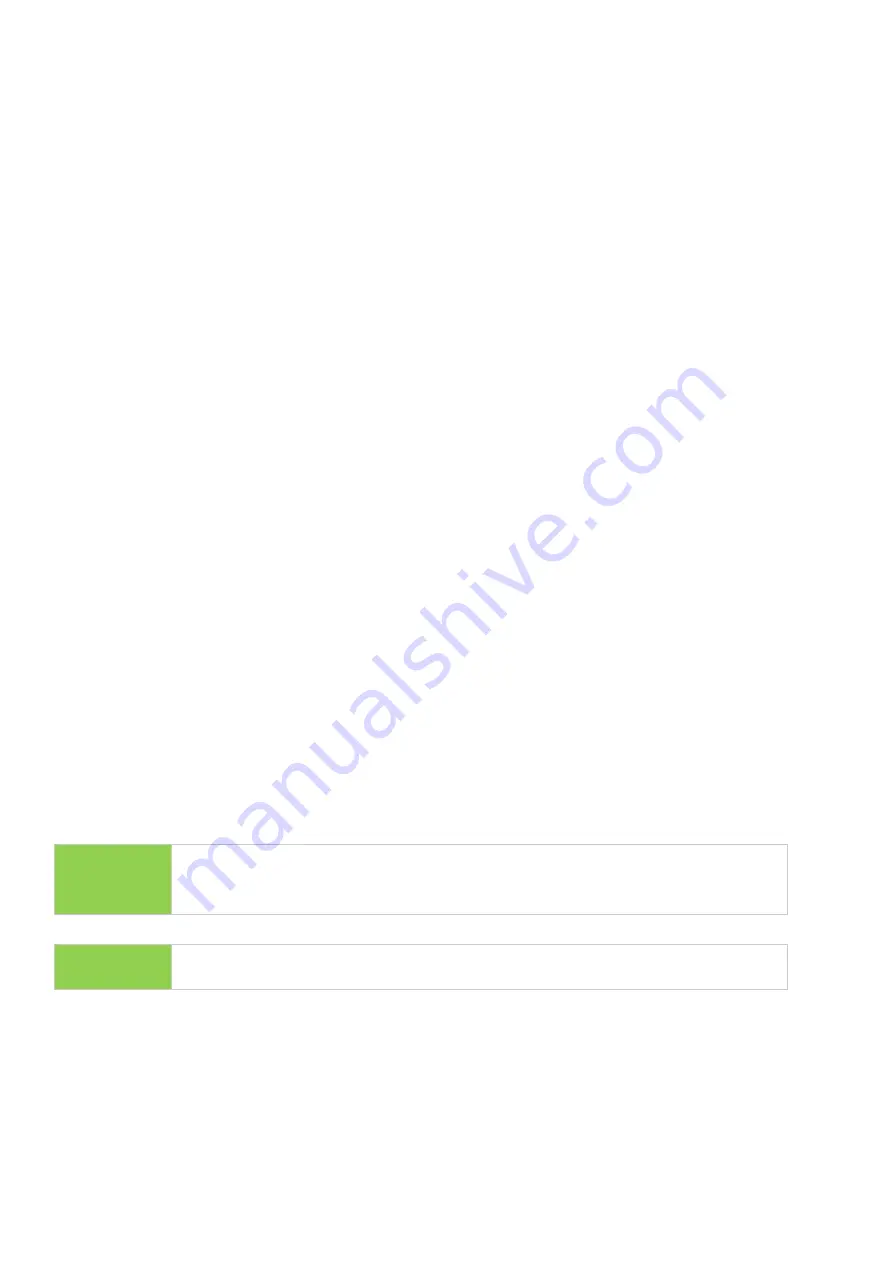
3
Before You Start
Important Notice
●
Carefully read the entire manual before operating.
●
Make sure the source device is correct and functioning.
●
Equal capacity of source and target is recommended for guaranteed data consistency.
●
Using the Copy+Compare function provides the most flawless duplication.
●
Damage incurred due to non-compliance with our operating instructions will void the
warranty.
●
Store the equipment safely when not in use and keep out of the reach of children.
●
Please turn off duplicator before replacing sockets.
●
Never turn off the power while the firmware updates.
●
Use only approved, stable power sources.
●
The power supply has overload protection. When it is overloaded and shutdown,
please unplug the power cord for 2 minutes for discharging.
●
Use product only in a clean, dry, dust-free, and ventilated area. Liquids or foreign
debris can severely damage your duplicator.
●
It is typical for the machine to heat up during operation.
●
While in use, do not move the duplicator or remove SSDs.
●
Static electricity may cause duplication error. Please pay attention to the duplicator’s
environment while operating equipment. Purchasing electricity elimination equipment
helps avoid shock.
●
Devices will operate at high-temperatures during selected tasks.
●
Wear protective gloves to prevent burns when handling devices.
●
Ensure machine and operator are properly grounded to prevent ESD.
Notice Symbols
Special items, procedures, or notes to be observed prior to use:
Note
Refers to related duplicator operations, special details, tips, or
suggestions for operational effectiveness.
Caution
Refers to procedures that need to be adhered to or precautions.



























