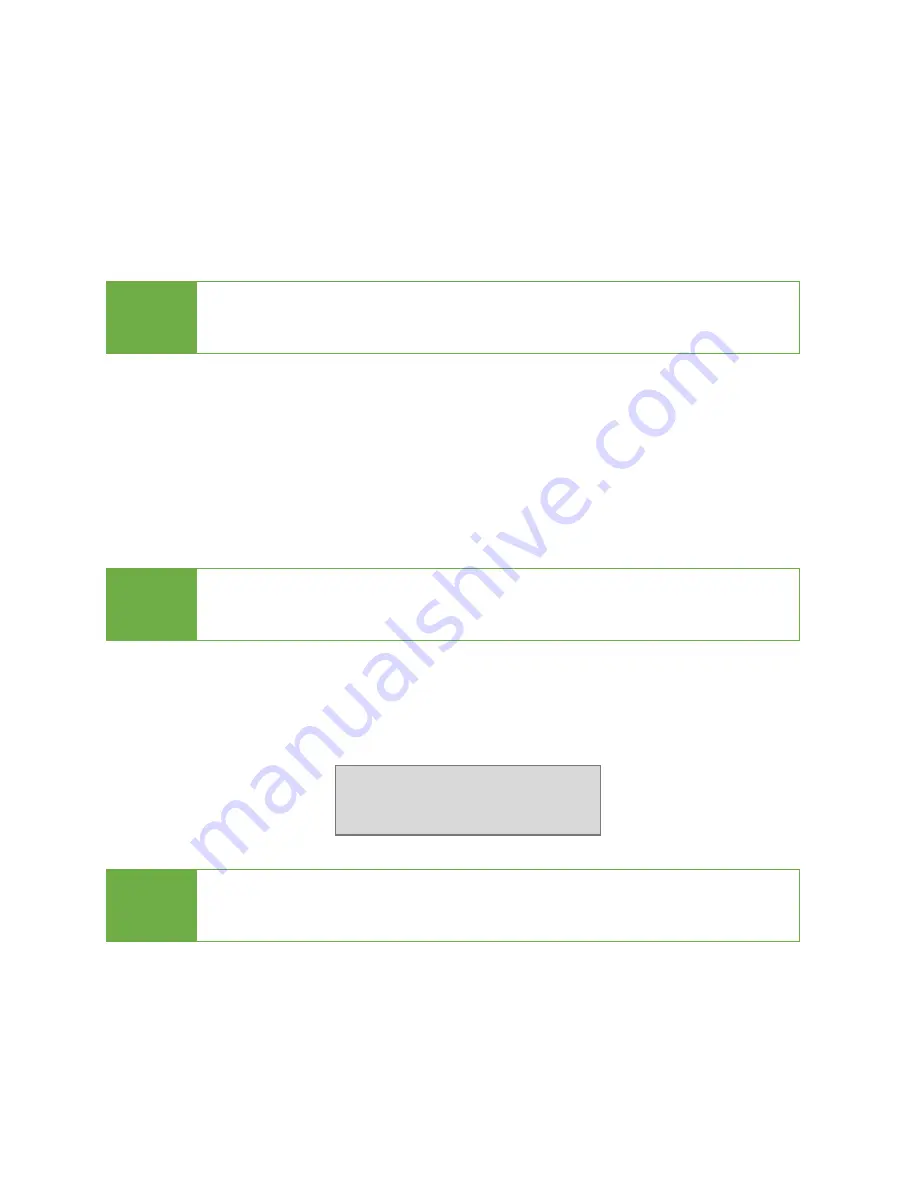
11
4. Erase
Please choose the appropriate erase method when you like to dispose or re-
use the HDDs. You can set following settings before erase:
(You can check more detail in ”6. Setup”.)
I.
Set Erase mode
II.
Set Erase Master → 6.4.2 Erase Master
III.
Set Erase Pattern → 6.4.3 Erase Pattern
Caution
It will erase the data in the HDD, please make sure you backup
all important data before using this function.
Start to erase
Step 1: Prepare HDDs
Prepare HDDs for disposal.
Step 2: Place HDDs
Insert HDDs for disposal into target ports.
Note
Function "6.4.2 Erase Master" is to determine erase source HDD
or not.
Step 3: Enter function "4. Erase"
Use
▲▼
to select the mode of erasing method, and then press "OK". Data
Erase will proceed.
Note
During erasing, press
▲▼
to view the status of each port. Press
“OK” to see the details for each port.
There are several erase methods:
(1) Quick Erase
(2)
Full Erase
(3)
DoD Erase
(4) 7-Pass Overwrite
(5)
Secure Erase
HDD Duplicator
4. Erase




























