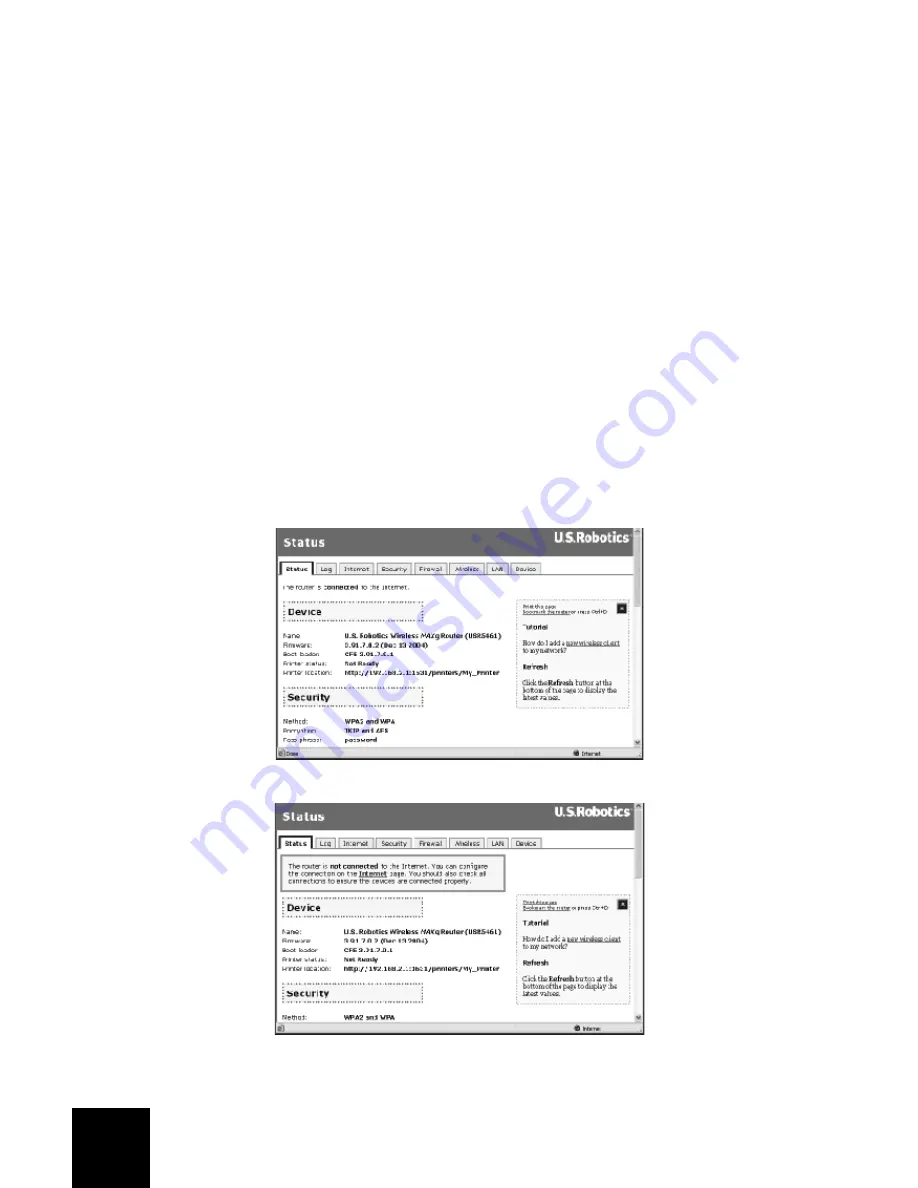
8
2.
Wait about 30 seconds.
3.
Release and renew your computer’s network connection. (See above for details.)
4.
Try to access the router’s Web address at http://192.168.2.1
If you still cannot access the Wireless
MAX
g Router, the router may need to be restored to the
default factory settings. (Please note that you will lose all of your router’s custom settings and
will need to set it up again as if you were installing it for the first time. Alternatively, if you’ve
made a backup of the settings, you will be able to restore them. See the Wireless
MAX
g Router’s
User’s Guide on the installation CD-ROM for more information on backups.)
1.
With a thin tool, such as a paper clip, press the RESET button on the back of the router for at
least five seconds.
2.
Wait about 30 seconds.
3.
Try to access the router’s Web address at http://192.168.2.1
If the Wireless
MAX
g Router’s Web interface still doesn’t appear, it’s possible that the router has
failed. Please contact U.S. Robotics Customer Support.
If the Wireless
MAX
g Router’s Web interface appears, the problem may be with its connection to
your cable/DSL modem.
Step 3: Can your Wireless
MAX
g Router connect to your cable/DSL modem?
Now that you have accessed your Wireless
MAX
g Router’s Web interface, go to the Status page.
There should be a statement at the top of the page (below the
Status
tab) indicating whether the
router is connected to the Internet.
Sample screenshot of a router connected to the Internet:
Sample screenshot of a router not connected to the Internet:
You can confirm that statement by checking the Status page’s WAN section to see if the router
has a WAN IP address (such as 235.42.181.5). This IP address indicates whether the router is
connected to the cable/DSL modem.













































