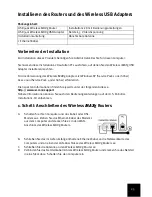10
I accidentally clicked Cancel during the software installation procedure for the
Wireless
MAX
g USB Adapter.
Possible Solution:
Remove and reinsert the Installation CD-ROM into your CD-ROM drive. Follow the instructions in
this guide for installing the software.
The U.S Robotics interface did not begin when I inserted the Installation CD-ROM.
Possible Solution:
Some programs may disable the autorun feature of Windows. Close any open applications and
reinsert the Installation CD-ROM. If the Installation CD-ROM interface does not run automatically,
click Windows Start and then click Run. In the “Run” dialog box, type
D:\setup.exe
. If your CD-
ROM drive uses a different letter, type that letter in place of “D.”
I inserted the Wireless
MAX
g USB Adapter before the Installation CD-ROM.
Possible Solution:
If you inserted the Wireless
MAX
g USB Adapter before the Installation CD-ROM, cancel the
installation procedure that is currently running. Insert the Installation CD-ROM, select your
language, click
Installation
, and then follow the on-screen instructions.
For more troubleshooting information or for advanced wireless configuration options, refer to the
Wireless
MAX
G USB Adapter User Guide on the Installation CD-ROM or go to
www.usr.com/
support
The Setup Wizard was unable to detect my Internet connection.
Possible Solution:
You will need to manually configure your Internet connection. There are two methods of
instructions you can follow to setup your Internet connection:
If you are still in the Setup Wizard
or
If you have already closed the Setup Wizard
.
If you are still in the Setup Wizard:
Select your Internet connection type: either
Cable, DSL Router, satellite, ISN, LAN, or other
or
DSL modem (also known as PPPoE)
. Depending on your selection, you will need to enter some
information that was provided by your ISP. After entering all of your necessary information,
click
Next
. Continue to follow the on-screen instructions to complete the Setup Wizard. For
more information about the settings, refer to the Web User Interface section of the Wireless
MAX
g Router User Guide on the Installation CD-ROM.
If you have already closed the Setup Wizard:
Launch a Web browser. In the location or address line of your Web browser, type
http://192.168.2.1
to access the Web User Interface. Click the
Internet
tab. Select your
Internet connection type: either
Cable, DSL Router, satellite, ISN, LAN, or other
or
DSL
modem (also known as PPPoE)
. Depending on your selection, you will need to enter some
information that was provided by your ISP. When you are finished, click
Save
. You should now
be able to access the Internet. For more information about the settings, refer to the Web User
Interface section of the Wireless
MAX
g Router User Guide on the Installation CD-ROM.