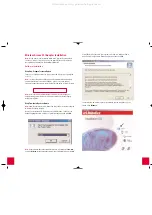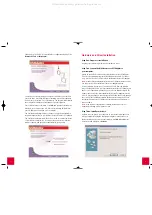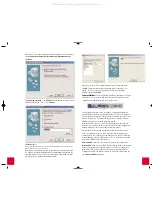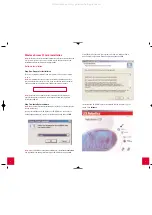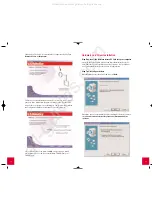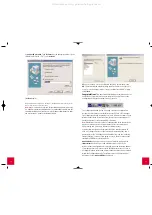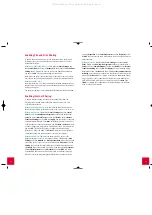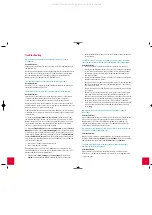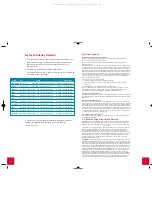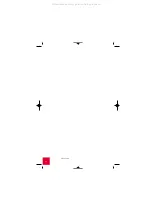3
2
Some files will be copied to your system, and then you will be asked to
read the license agreement. Read the agreement and click
Yes
.
The Installation CD-ROM Graphic User Interface (GUI) will appear on your
screen. Click
Software
.
Wireless Access PCI Adapter Installation
Note:
For the most recent installation information, refer to the product Web
site at
http://www.usr.com/support.
You can also refer to the User Guide on
the Installation CD-ROM for more detailed information.
Software Installation
Step One: Prepare for installation
Turn on your desktop computer. Type your password if you are prompted
to do so.
Note:
It is important that you have your serial number written down before
you install the Wireless Access PCI Adapter. If you ever need to call our
Technical Support department, you will need this number to receive assistance.
Note:
Be sure to find out what letter your CD-ROM drive uses before you
begin installing your new product. You will need to know this to properly
install your software.
Step Two: Install your software
Note:
You will need to install this software on all of the PCs or laptops you plan
to wirelessly network together.
Insert your Installation CD-ROM into your CD-ROM drive. In the Choose
Setup Language window, select your preferred language and click
OK
.
Note:
If your CD-ROM does not automatically launch, click Windows
Start
,
Run
,
and type
D:\setup
(or the appropriate letter of your CD-ROM drive) and click
OK
.
All manuals and user guides at all-guides.com