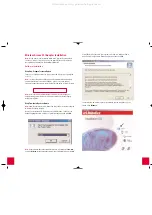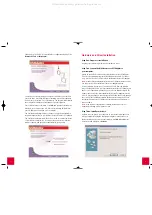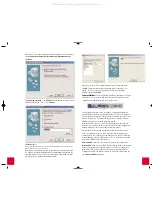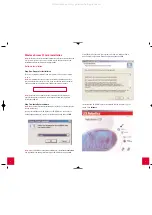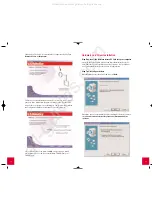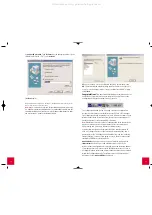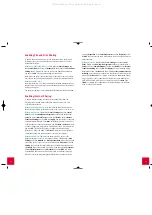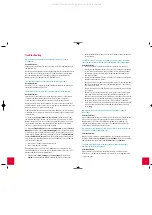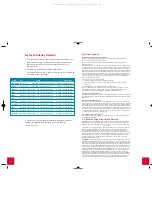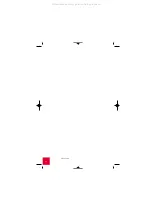11
10
Hardware and Driver Installation
Step One: Insert the Wireless Access PC Card into your computer
Locate an available PCMCIA slot and fully insert the Wireless Access PC
Card. PCMCIA slots are typically on the side of laptops. You should hear
a beep when the Wireless Access PC Card is fully inserted.
Step Two: Install your drivers
When Windows detects the new hardware, click
Next.
If Windows does not automatically begin searching for the correct drivers,
select
Search for the best driver for your device (Recommended)
and
click
Next
.
Click the icon for the U.S. Robotics Wireless Configuration Utility. Click
Wireless PC Card or PCI Adapter
.
Follow the on-screen instructions and wait for some files to be copied to
your hard drive. A window will appear showing you the files that have
loaded onto your system. Close this window. The program window with
the Configuration Utility icons will appear. Close this window.
Your software setup is complete. Click
OK
, and get ready to install
your hardware. Do not remove the Installation CD-ROM from your
CD-ROM drive.
All manuals and user guides at all-guides.com
all-guides.com