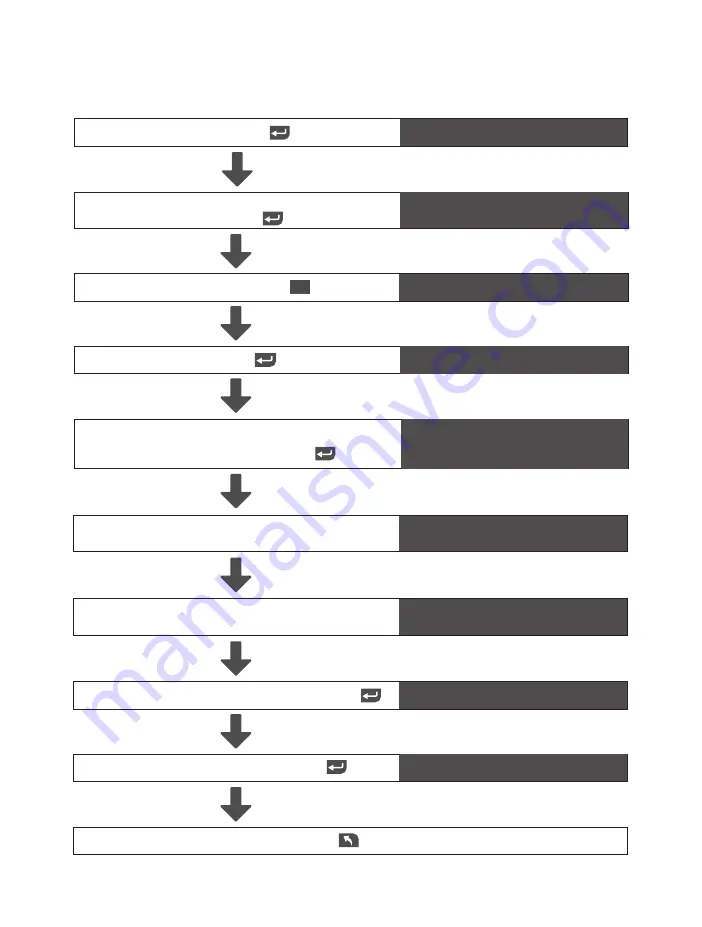
- 12 -
5.5 Editar un Administrador o Usuario
Presiona
Admin/User ID
Edit Admin/User
Presiona el número
4
Ingresa el Número de Usuario/ID que
deseas Editar y presiona
Register finger1
Presiona para salir
Presiona y levanta tu dedo 6 veces cubriendo
toda el área del lector
Success then Register finger2
Presiona y levanta otro dedo 6 veces cubriendo
toda el área del lector
Success then 4-8 digit code
Ingresa un código de 4-8 digitos y después
Enter again
Re-ingresa el código y después
Success then Add User
Activa la cerradura, presiona por 3 segundos
Ingresa la huella o código del Propietario o Admin
y despues
Operación
Mensaje en Pantalla
Owner/Admin finger or code
Add User








































