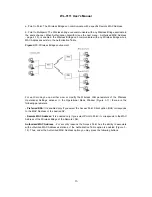WL-3111 User’s Manual
14
Figure:3-10.
Wireless Operational Settings
•
ESSID:
It is an ASCII string up to 32 characters used to identify a WLAN that prevents the
unintentional merging of two co-located WLANs. The ESSID value must be the same in all
stations and Access point in the extended WLAN. Select the ESSID to be used.
•
Channel:
There are 14 channels available. The channels differ from country to country. Select
the channel to be used.
•
Fragmentation threshold:
The size at which packets will be fragmented. Choose a setting
within a range of 256 to 2346 bytes.
•
RTS Threshold:
Minimum packet size to require an RTS (Request To Send). For packets
smaller than this threshold, an RTS is not sent and the packet is transmitted directly to the WLAN.
This is the option for the RTS Threshold activation.
•
Authentication Type:
Select Open System, Shared Key, or Both
Open System:
With this setting any station in the WLAN can associate with an Access Point
and receive and transmitted data (null authentication).
Shared Key:
With this setting only stations using a shared key encryption identified by the
Access Point are allowed to associate with it.
Both:
with this setting stations communicate with the Access Point either with or without
data encryption.