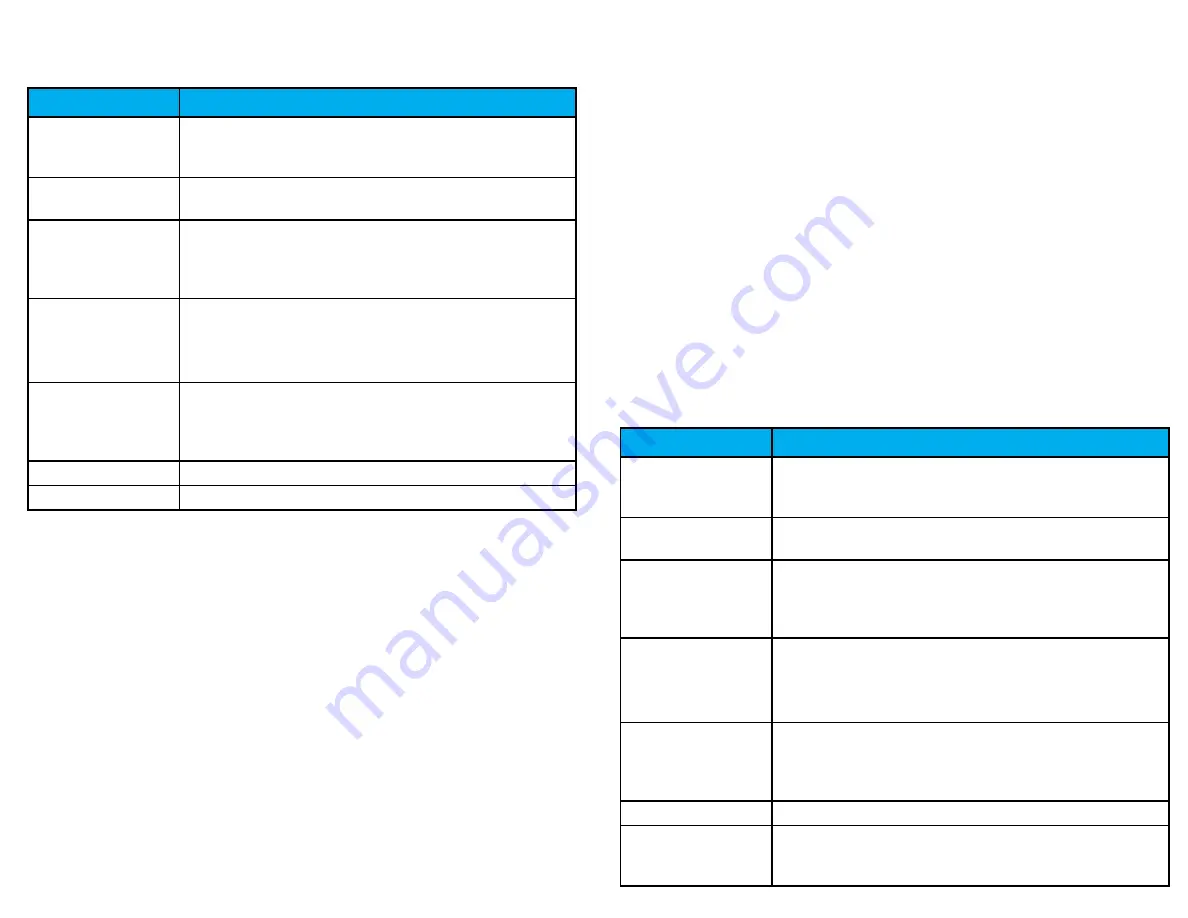
13
20
4.2.2 connecting via lAn cable
Follow these steps on your CB2000 to link the CB2000 to your uAttend account via
a LAN cable to a router:
The timeclock should be turned on, with the display illuminated. The timeclock will
display the prompt “Press 1 to connect to your WIFI router. Press 2 to connect via LAN.”
1. press 2 to connect via lAn.
2. the timeclock will display the message “dhcp configuring.”
3. After successfully connecting to your network, the timeclock will display
the “System ready” message in the upper-left corner of the main screen.
The timeclock will now be linked to your uAttend account.
4.3 overview of the cB2000
The CB2000 timeclock features an RFID reader that allows employees to punch in
or out using an RFID card or PIN.
4.3.1 using the cB2000 Keypad
The following table explains the functions of each key on the CB2000 keypad.
KEY
FUNCTION
1-0
function As the numbers they represent.
use the keypAd to enter A pin by pressing
the correct four digits, then pressing ok.
esc
used to exit from A menu or cAnceL A
function.
menu
used to enter menu mode. requires A
mAnAger pAssWord. defAuLt pAssWord is
53178. defAuLt pAssWord cAn be chAnged
by A mAnAger.
up ArroW/dept pressing the up ArroW/dept key
in stAndby mode WiLL enAbLe the
depArtment trAnsfer function. in ALL
other modes, this key is used to scroLL up.
doWn ArroW/
id
pressing the doWn ArroW/id key in
stAndby mode WiLL ALLoW A user to enter
their pin. in ALL other modes, this key is
used to scroLL doWn.
ok
used to Accept key entries.
#
used to sWitch betWeen ALphA And
numeric during Wifi pAssWord entry And
is otherWise used As A toggLe button.
5.4.1 using the Bn1500 Keypad
The following table explains the functions of each key on the BN1500 keypad.
5.4.2 using the Bn1500 menus
There are four main menu screens on the BN1500: User Management, Device
Management, Communications, and System Management.
The user management menu offers the following options:
Add user—used to register user templates on the BN1500.
delete user—used to delete user templates on the BN1500.
change mgr password—used to change the default manager password.
View user Id—used to identify which templates belong to a user. In this mode, a
user will press their finger on the sensor and the BN1500 will display the
Fingerprint ID.
download templates—used to download an existing template into a new
BN1500 timeclock.
KEY
FUNCTION
1-0
function As the numbers they represent.
use the keypAd to enter A pin by pressing
the correct four digits, then pressing ok.
esc
used to exit from A menu or cAnceL A
function.
menu
used to enter menu mode. requires A
mAnAger pAssWord. defAuLt pAssWord is
53178. defAuLt pAssWord cAn be chAnged
by A mAnAger.
up ArroW/dept pressing the up ArroW/dept key
in stAndby mode WiLL enAbLe the
depArtment trAnsfer function. in ALL
other modes, this key is used to scroLL up.
doWn ArroW/
id
pressing the doWn ArroW/id key in
stAndby mode WiLL ALLoW A user to enter
their pin. in ALL other modes, this key is
used to scroLL doWn.
ok
used to Accept key entries.
#
used As A toggLe button.





































