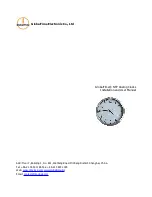15
5. Enter your password.
See the character table in the back of the
manual for assistance.
6. Confirm that your password is correct.
7. Enter your Company ID and press OK.
Your Company ID can be found in the upper right
corner of your uAttend Web Portal. If you do not
have an account, please set one up as outlined in
step 2.
8. Confirm that your account information
is correct.
9. Select a time zone based on the location
of the clock.
10. Press OK when setup is complete.
Summary of Contents for CB5000
Page 1: ...CB5000 CB5500 Product Manual...
Page 34: ...QUESTIONS Call 800 518 8925 or Email support trackmytime com...
Page 35: ...35...