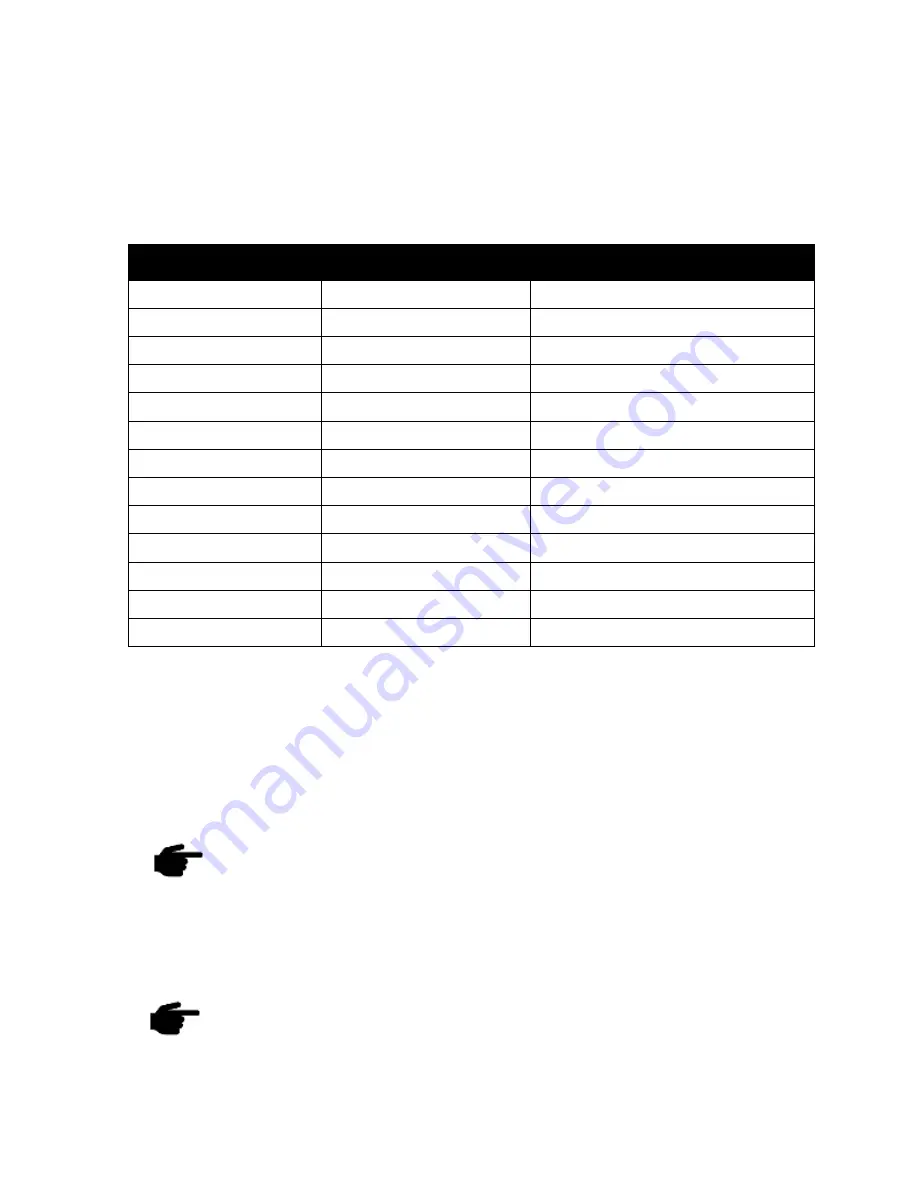
UAV-1003946-001, AV-30-C
Pilot’s Guide
52
Revision D
Page
12.1 Pilot-Accessible Setup Menu
Table 6 contains the options that are available to the pilot for
customization of the unit.
Table 6 - Setup Menu Settings
Setting
Description
Options / Setting Range
UI STYLE
.
Sets Visual Style
.
LEGACY, EFIS, VINTAGE
.
UI FONT
.
Sets Font Style
.
ARIAL, LCD
.
AUDIO VOL
.
Audio Volume for Alerts
.
0 to 10
.
AOA ALERT
.
Enable AoA Alerts
.
DISABLED, ENABLED
.
AOA HIGH LIM
*
.
Upper AoA Limit
.
+2 to +30
(see note below)
AOA LOW LIM
*
.
Lower AoA Limit
.
-30 to +8
(see note below)
G ALERT
.
Enable G Load Alert
.
DISABLED, ENABLED
.
G POS LIM
.
Positive G Limit
.
+2 to +8
.
G NEG LIM
.
Negative G Limit
.
-1 to -8
.
ROLL ALERT
.
Enable Roll Alert
.
DISABLED, ENABLED
.
ROLL LIM
.
Roll Alert Threshold
.
+30 to +80
.
TRAK STAB
.
Inertial Track Smoothing
.
DISABLED, ENABLED
.
HOURS
.
Lifetime hours of operation
.
For reference
.
*
Note: AoA limits cannot be changed unless the installation menu is
enabled. Only enabling or disabling AoA Alerts is permitted when
installation menu is disabled.
NOTE: The AoA settings are locked out during normal operation to prevent
inadvertent modification.
To access these settings, activate the INSTALLATION MODE by
pressing the rotary knob in while initial power is being applied to
the unit.
These settings
are then available to be modified until the unit’s power is
cycled.
Also note that in this mode, an additional INSTALL mode menu is
available. The pilot should not make any changes to the settings
in this menu.



































