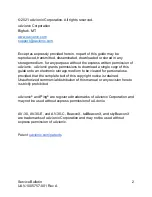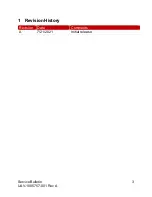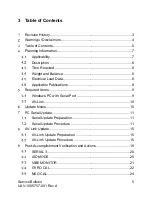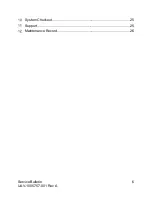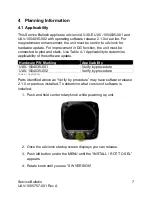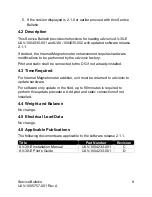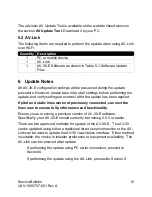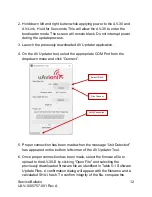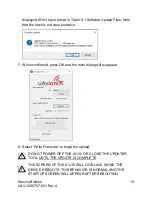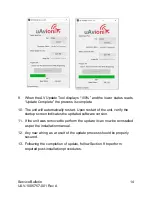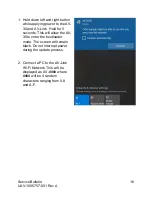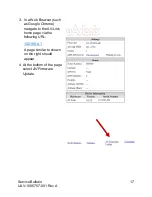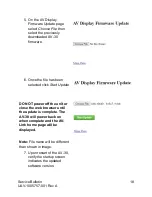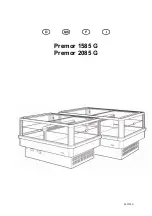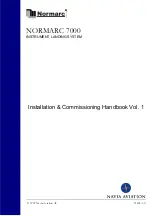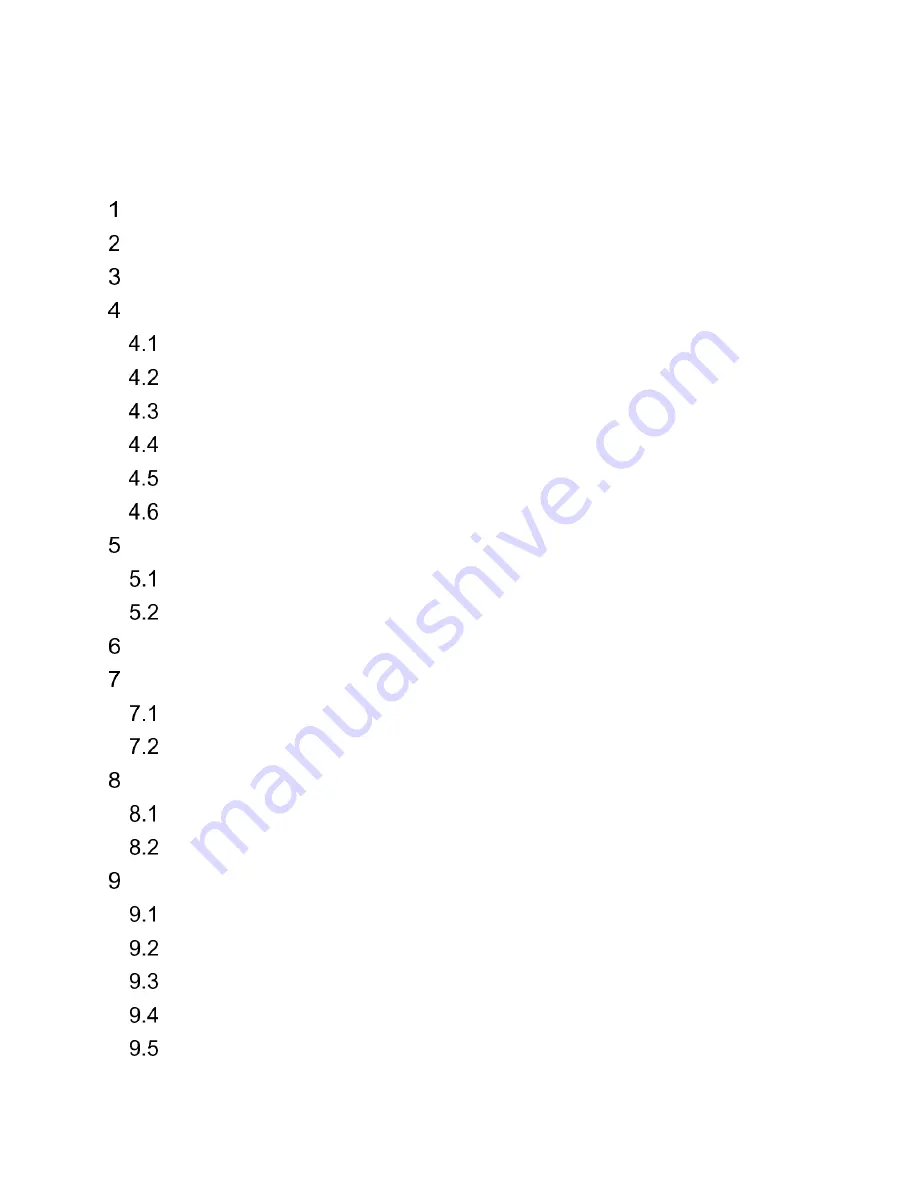
Service Bulletin
5
UAV-1005757-001 Rev A
3 Table of Contents
Warnings / Disclaimers ........................................................................ 4
Table of Contents ................................................................................ 5
Planning Information ............................................................................ 7
Applicability ................................................................................... 7
Description .................................................................................... 8
Time Required .............................................................................. 8
Weight and Balance ...................................................................... 8
Electrical Load Data ...................................................................... 8
Applicable Publications ................................................................. 8
Windows PC with Serial Port ........................................................ 9
AV-Link ....................................................................................... 10
PC Serial Update ............................................................................... 11
Serial Update Preparation ........................................................... 11
Serial Update Procedure ............................................................ 11
AV-Link Update.................................................................................. 15
AV-Link Update Preparation ....................................................... 15
AV-Link Update Procedure ......................................................... 15
Post-Accomplishment Verification and Actions .................................. 19
SERIAL 3 .................................................................................... 20
AID MODE .................................................................................. 20
VIBE MONITOR .......................................................................... 21
GYRO CAL ................................................................................. 22
MAG CAL .................................................................................... 24