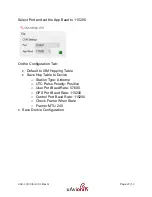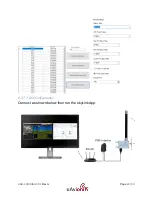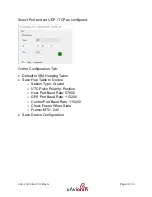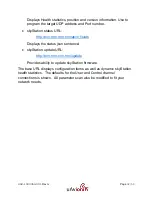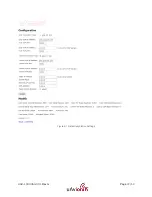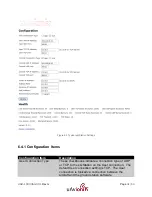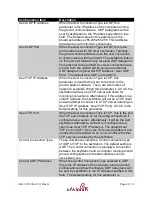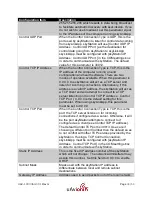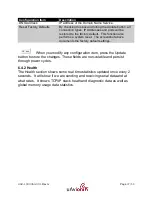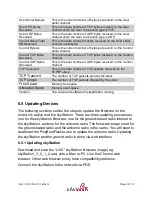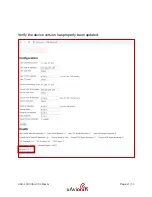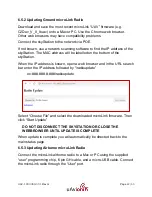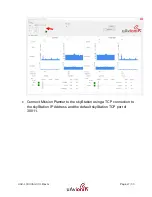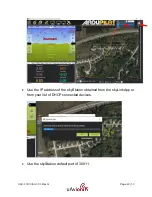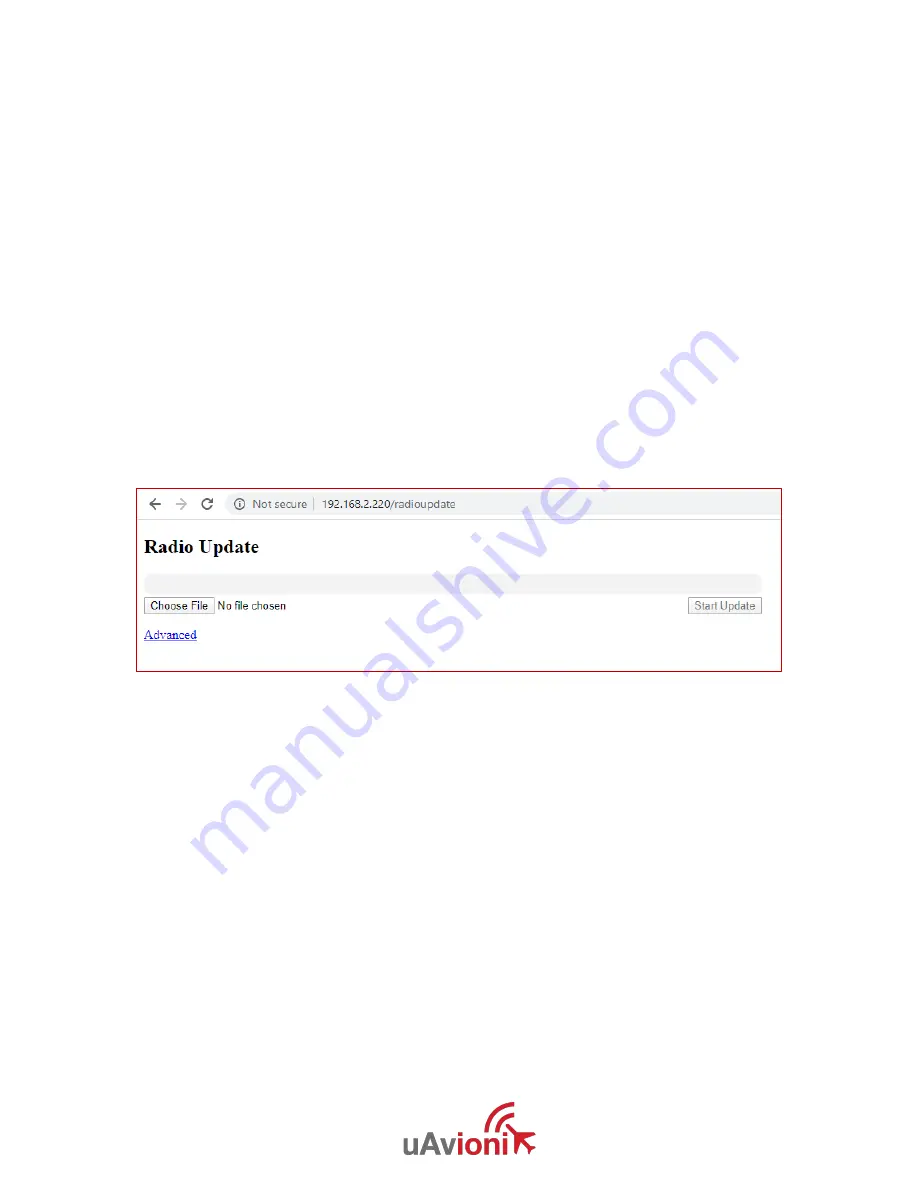
UAV-1003064-001
Rev G
Page
42 | 50
6.5.2 Updating Ground microLink Radio
Download and save the most recent microLink
“UAV” firmware (e.g.
C2Dev_V_0_9.uav) onto a Mac or PC. Use the Chrome web browser.
Other web browsers may have compatibility problems.
Connect the skyStation to the network via POE.
If not known, use a network scanning software to find the IP address of the
skyStation. The MAC address will be labelled on the bottom of the
skyStation.
When the IP address is known, open a web browser and in the URL search
bar enter the IP address followed by “/radioupdate”
ex: ###.###.#.###/radioupdate
Select “Choose File” and select the downloaded microLink firmware. Then
click “Start Update”
DO NOT DISCONNECT THE SKYSTATION OR CLOSE THE
WEBBROWSER UNTIL UPDATE IS COMPLETE
When update is complete you will automatically be directed back to the
main status page.
6.5.3 Updating Airborne microLink Radio
Connect the microLink airborne radio to a Mac or PC using the supplied
“user” programming chip, 6 pin GH cable, and a micro-USB cable. Connect
the microLink radio through the “User” port.
Summary of Contents for microLink
Page 1: ...UAV 1003064 001 Rev G Page 1 50 microLink User and Installation Guide ...
Page 14: ...UAV 1003064 001 Rev G Page 14 50 5 6 Mechanical Specifications ARS ...
Page 15: ...UAV 1003064 001 Rev G Page 15 50 GRS ...
Page 19: ...UAV 1003064 001 Rev G Page 19 50 ...
Page 24: ...UAV 1003064 001 Rev G Page 24 50 ...
Page 33: ...UAV 1003064 001 Rev G Page 33 50 Figure 6 1 Default skyStation Settings ...
Page 41: ...UAV 1003064 001 Rev G Page 41 50 Verify the device version has properly been updated ...
Page 46: ...UAV 1003064 001 Rev G Page 46 50 ...
Page 50: ...UAV 1003064 001 Rev G Page 50 50 8 Appendix B HERE2 GPS Sharing HERE2 GPS Sharing shown below ...