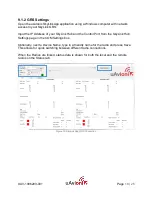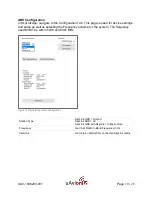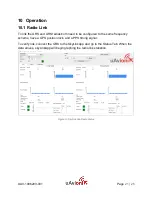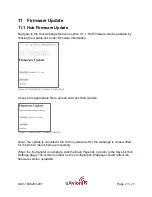UAV-1006203-001
Page
9 | 25
8 Installation
8.1 Ground Radio System (GRS)
8.1.1 Mounting SkyLink GRS
Figure 2 - Mounting SkyLink GRS
The SkyLink Mounting Bracket is angled 6 degrees upward to maximize airborne
coverage.
1.
Secure the SkyLink Mounting Bracket to a pole with the included stainless steel
hose clamps.
2.
Align the GRS with the Mounting Bracket and slide the GRS into place over the
end of the bracket. The bracket will now hold the GRS in place.
3.
Use the included mounting screw to fasten the GRS to the bracket.
4.
Attach the GRS Directional Antennas, tighten, and adjust orientation.