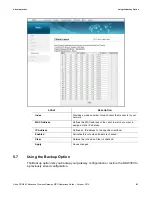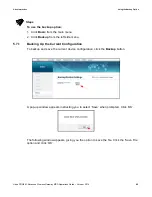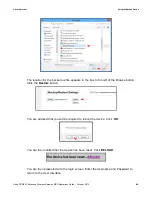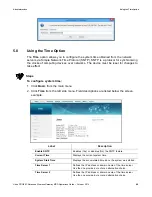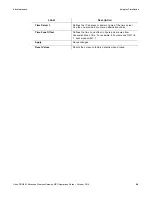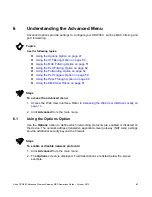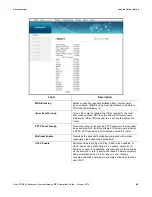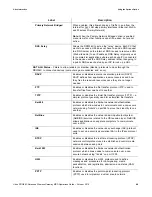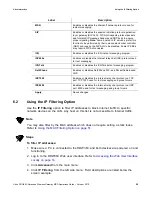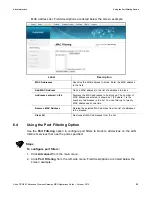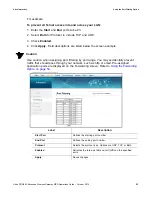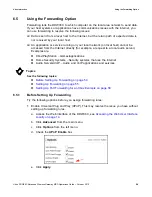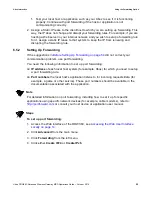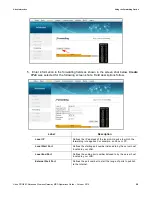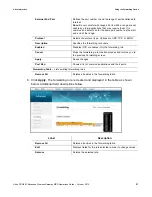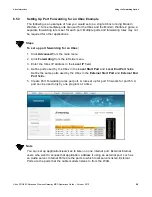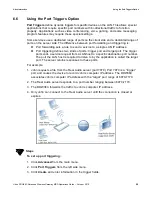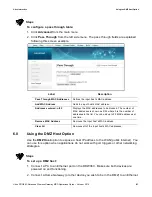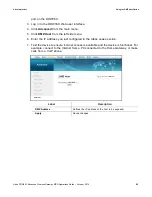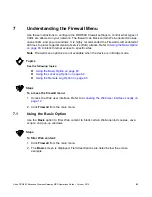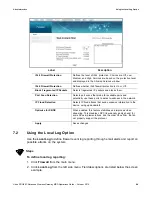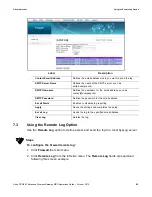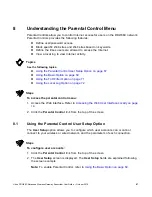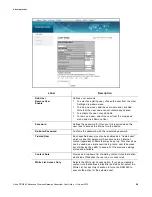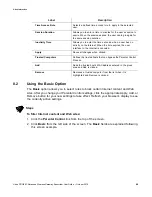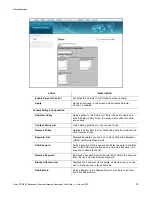Ubee Interactive
Using the Forwarding Option
Ubee DDW36C Advanced Wireless Gateway MSO Operations Guide • October 2015
55
f. Test your local host or application such as your Xbox to see if it is functioning
properly. Continue with port forwarding if the host or application is not
communicating correctly.
2. Assign a Static IP lease to the client/host to which you are setting up forwarding. This
way, the IP does not change and disrupt your forwarding rules. For example, if you are
hosting a Web server in your internal network, and you wish to setup a forwarding rule
for it, assign a static IP lease to that system to keep the IP from renewing and
disrupting the forwarding rule.
6.5.2
Setting Up Forwarding
If the suggestions in
Before Setting Up Forwarding on page 54
did not correct your
communication problem, use port forwarding.
You need the following information to set up port forwarding:
IP address
of each local host system (for example, Xbox) for which you need to setup
a port forwarding rule.
Port numbers
the local host’s application listens to for incoming requests/data (for
example, a game or other service). These port numbers should be available in the
documentation associated with the application.
Note
For detailed information on port forwarding, including how to set it up for specific
applications using specific network devices (for example, cable modems), refer to:
http://portforward.com
or consult your host device or application user manual.
Steps
To set up port forwarding:
1. Access the Web interface of the DDW36C, see
Accessing the Web User Interface
Locally on page 14
.
2. Click
Advanced
from the main menu.
3. Click
Forwarding
from the left menu.
4. Click either
Create IPv4
or
Create IPv6
.