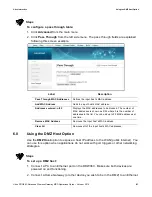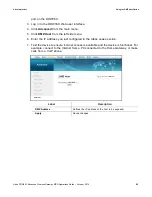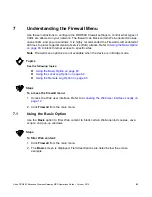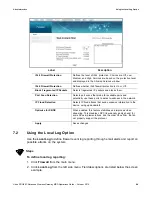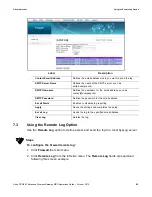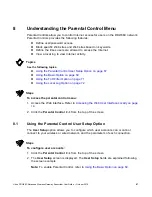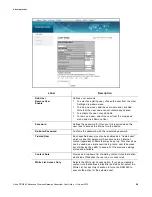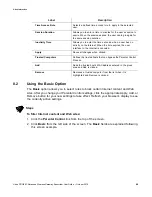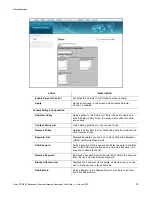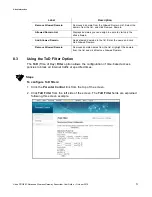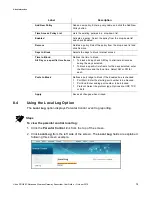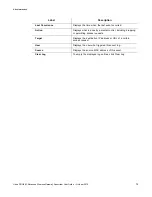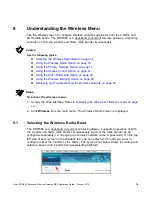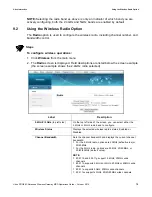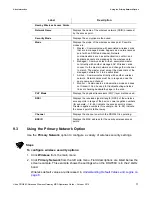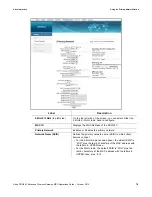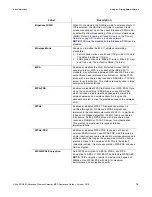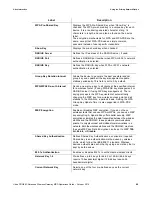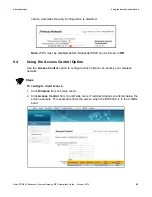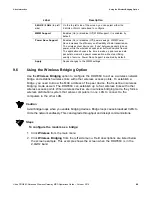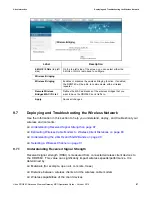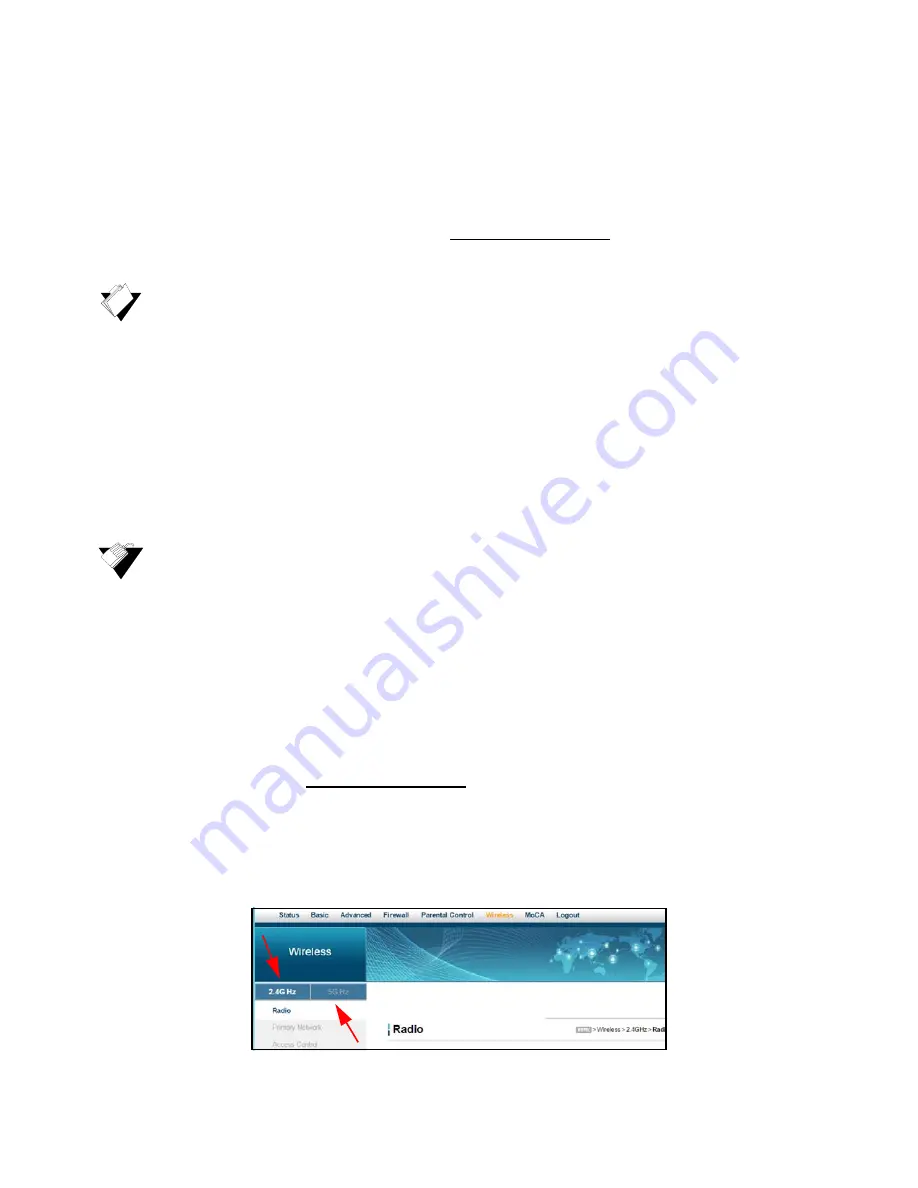
Ubee DDW36C Advanced Wireless Gateway MSO Operations Guide • October 2015
74
9
Understanding the Wireless Menu
Use the Wireless menu to configure wireless network settings for both the 2.4GHz and
5GHz radio bands. The DDW36C is a
dual-band concurrent
wireless gateway, supporting
operation of both the 2.4GHz and 5GHz radio bands simultaneously.
Topics
See the following topics:
Selecting the Wireless Radio Band on page 74
Using the Wireless Radio Option on page 75
Using the Primary Network Option on page 77
Using the Access Control Option on page 82
Using the Wi-Fi Multimedia Option on page 84
Using the Wireless Bridging Option on page 86
Deploying and Troubleshooting the Wireless Network on page 87
Steps
To access the wireless menu:
1. Access the Web interface. Refer to
Accessing the Web User Interface Locally on page
14
.
2. Click
Wireless
from the main menu. The Wireless Radio screen is displayed.
9.1
Selecting the Wireless Radio Band
The DDW36C is a
dual-band concurrent
wireless gateway, supporting operation of both
the 2.4GHz and 5GHz radio bands simultaneously. Each of the radio bands can be
configured separately (i.e. changing the wireless network name or password). On the top
left side of each screen in the Wireless tab, you can select which radio you want to
configure (either the 2.4GHz or the 5GHz). The screen shot below shows the radio band
selection boxes (with 2.4GHz being selected/highlighted).