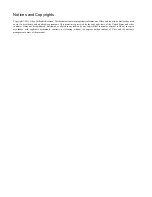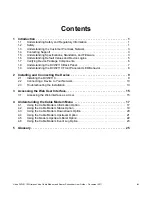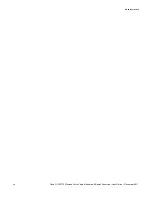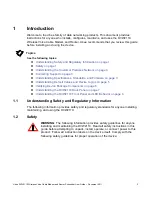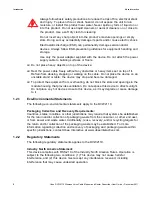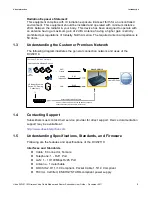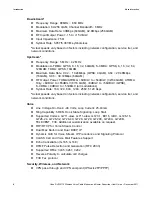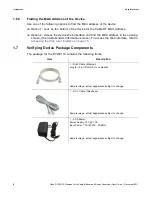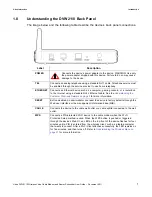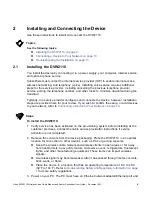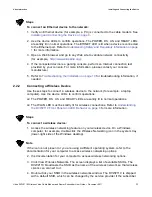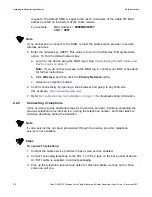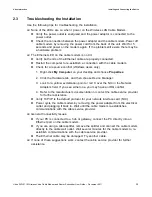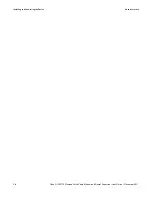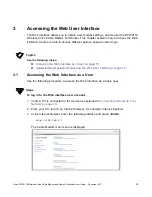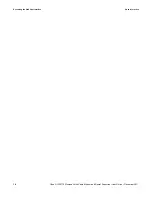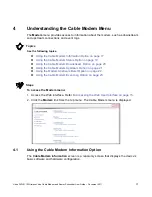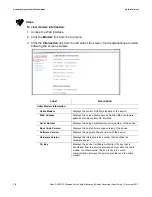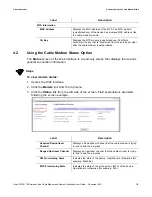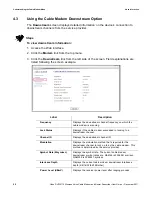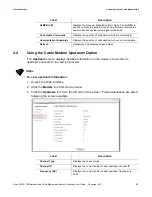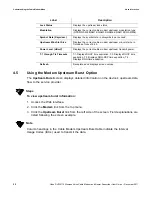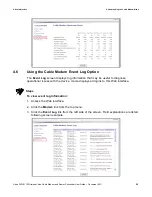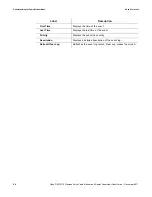Ubee DVW2110 Wireless Voice Cable Modem and Router Subscriber User Guide • December 2011
9
2
Installing and Connecting the Device
Use these instructions to install and connect the DVW2110.
Topics
See the following topics:
Installing the DVW2110 on page 9
Connecting a Device to Your Network on page 10
Troubleshooting the Installation on page 13
2.1
Installing the DVW2110
You install the device by connecting it to a power supply, your computer, internet service,
and optional phone service.
Subscribers must contact the internet service provider (ISP) to enable internet access,
wireless networking, and telephony (voice). Installing voice service requires additional
steps for the service provider, including cancelling the previous telephone provider
service, porting the telephone number, and other tasks to minimize downtime during the
transition.
Typically, the service provider configures and connects the device, however, installation
steps are provided here for your review. If you wish to confirm the setup, or add devices
to your network, refer to
Connecting a Device to Your Network on page 10
.
Steps
To install the DVW2110:
1. Verify service has been activated on the provisioning system before installing at the
customer premises. Contact the cable service providerfor instructions if service
activation is not completed.
2. Remove the contents from the device packaging. Place the DVW2110 in an optimal
location for connection to other devices, such as PCs or gaming consoles.
Keep the wireless cable modem and wireless clients in open areas or far away
from transformers, heavy-duty motors, microwave ovens, refrigerators, fluorescent
lights, and other manufacturing equipment. These items can impact wireless
signals.
A wireless signal may become weaker after it has passed through metal, concrete,
brick, walls, or floors.
Place the device in a location that has an operating temperature of 0
˚
C to 40
˚
C
(32
˚
F to 104
˚
F). Refer to
Understanding Safety and Regulatory Information on page
1
for more safety regulations.
3. Power on your PC. The PC must have an Ethernet network adapter/Ethernet port and