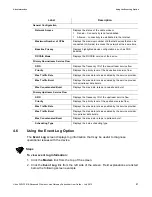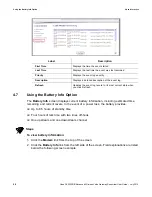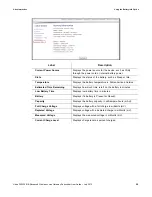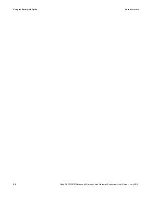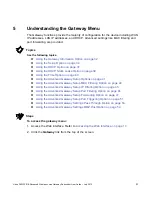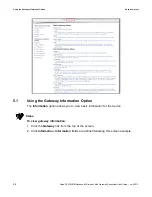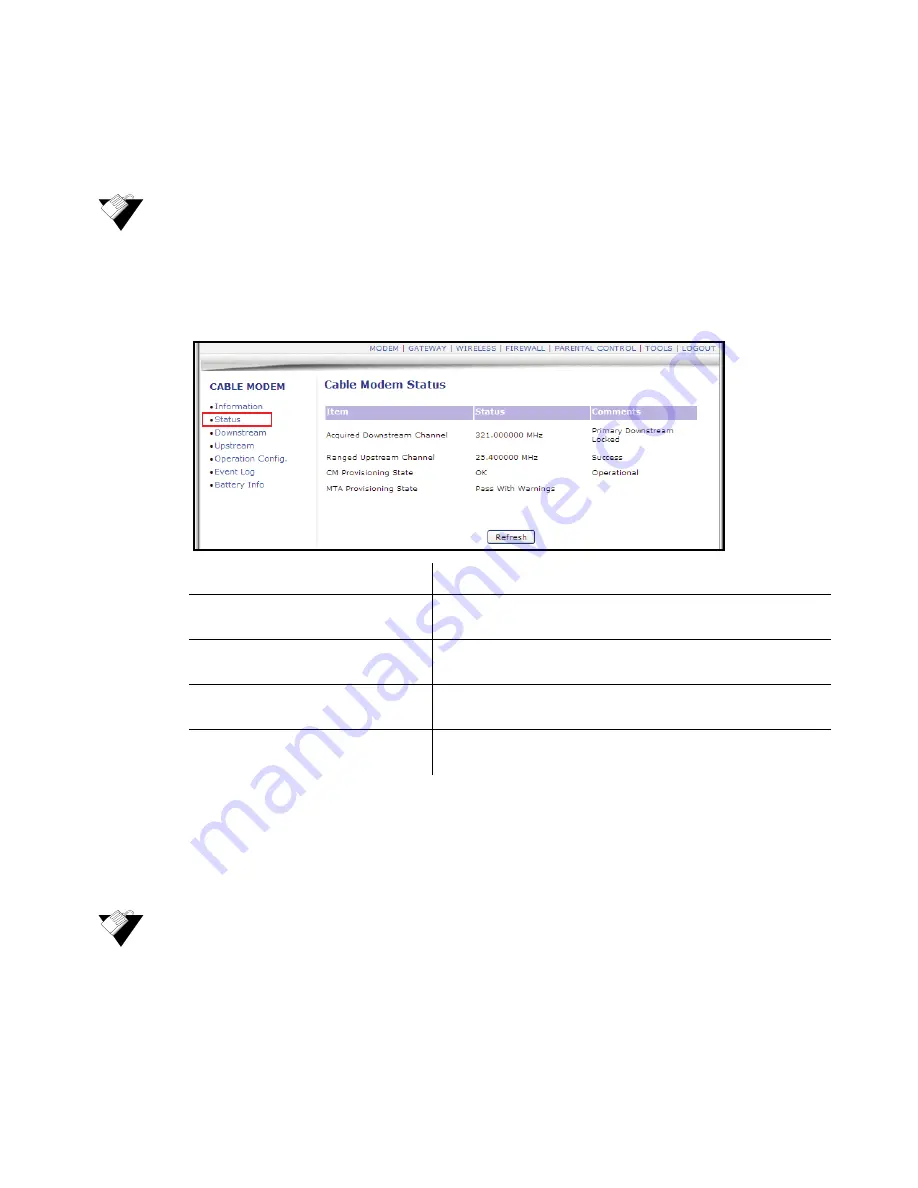
Ubee Interactive
Using the Status Option
Ubee DVW3201B Advanced Wireless Voice Gateway Subscriber User Guide • July 2012
23
4.2
Using the Status Option
The
Status
screen displays the device’s general connection information.
Steps
To view modem status:
1. Click the
Modem
link from the top of the screen.
2. Click the
Status
link from the left side of the screen. Field explanations are listed
below the following screen example.
4.3
Using the Downstream Option
The
Downstream
screen displays detailed information on the network traffic from the
service provider
to
the local computer (downstream channels).
Steps
To view downstream information:
1. Click the
Modem
link from the top of the screen.
2. Click the
Downstream
link from the left side of the screen. Field explanations are
listed below the following screen example.
Label
Description
Acquired Downstream Channel
Displays the Downstream channel tat the cable modem is
trying to lock to and its progress.
Ranged Upstream Channel
Displays the Upstream channel the cable modem is trying to
lock to and its progress.
CM Provisioning State
Indicates the state of the device, operational or otherwise (for
example, In Progress, Disabled).
MTA Provisioning State
Indicates the state of the voice portion (MTA) of the device,
operational or otherwise (for example, In Progress).