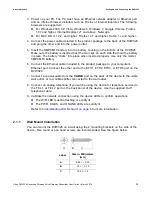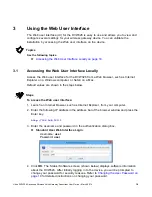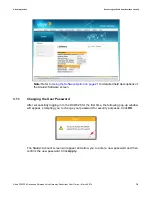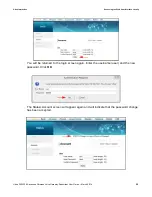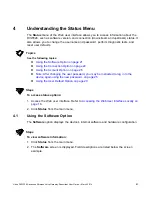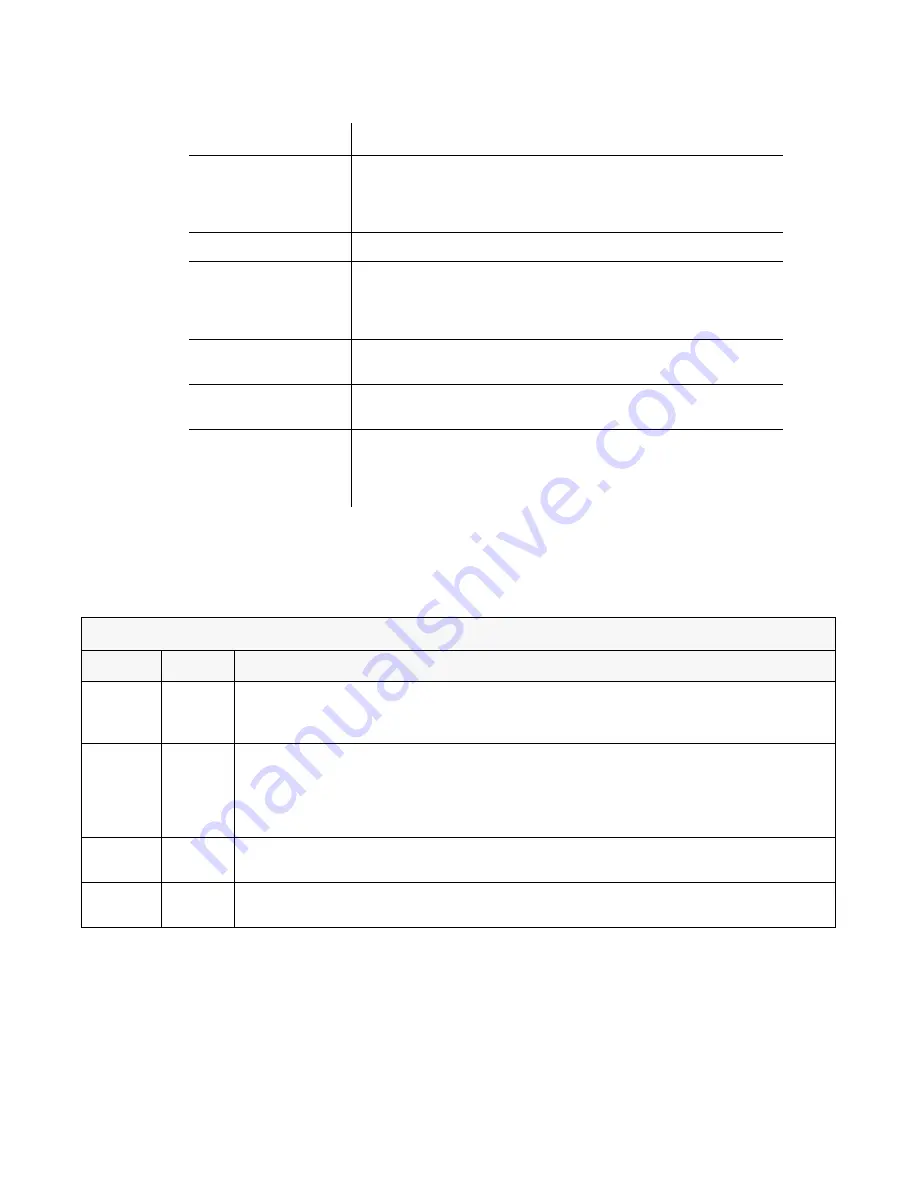
Ubee Interactive
Understanding the Device Panels, Connections and LEDs
Ubee DVW326 Advanced Wireless Voice Gateway Subscriber User Guide • March 2014
6
1.5.3
Understanding LED Behavior
The following tables summarize the behavior of the LEDs on both the front and rear
panels of the DVW326.
Item
Description
RESET
Restores the settings of the device including wireless and custom
gateway settings. Use a pointed object to push down the reset
button. To power cycle the device, hold for less than 5 seconds. To
reset the device to factory defaults, hold for more than 5 seconds.
USB
Connects to USB devices such as flash drives or hard disk drives.
ETH1
ETH2
ETH3
ETH4
Connects to Ethernet devices such as computers, gaming consoles,
and/or routers/hubs using an RJ45 cable. Each ETH port on the
back panel of the device has 2 LEDs to indicate its status when an
Ethernet device is connected.
CABLE
Connects to the cable outlet (with the cable provided by your
service provider), or a cable splitter connected to the cable outlet.
POWER
Connects the cable to the device. Use only the power cable
provided with the DVW326.
WPS
Located on top of the cable modem, this button is used for the WiFi
Protected Setup (WPS) method to connect a PIN-protected WiFi
device to the cable modem. Refer to
Understanding the Wireless
Menu on page 68
for more information.
FRONT PANEL
LED
Color
Description
POWER
White
On
– Internal power-on completed successfully.
Flashes
– Power-on failed. Note that the LED blinks briefly immediately after powering on the
device.
DS/US
(downstream/
upstream)
White
Flashes
– Once every second while scanning DS. Once locked on DS, flashes twice every
second while registering the US.
On
– Locked to US and DS channels and registered OK.
Flashes
– When a firmware upgrade is in progress, and POWER LED and ONLINE LED are
ON solid.
ONLINE
White
Flashes
– Obtaining an IP address and configuration file.
On
– Configuration completed successfully.
WiFi
White
On
– WiFi is enabled.
Off
– WiFi is disabled.