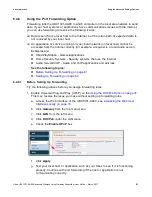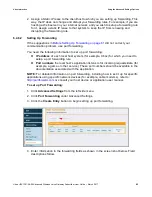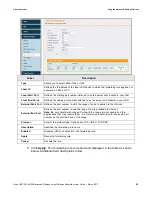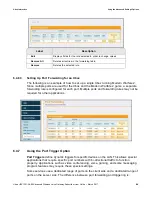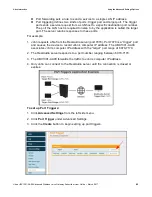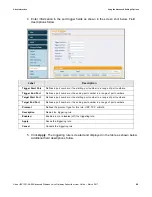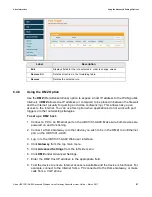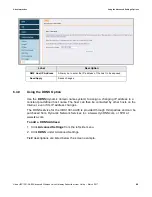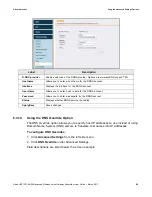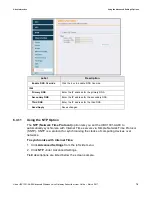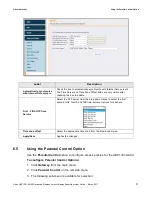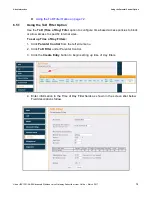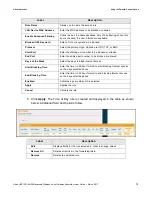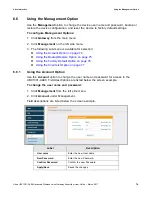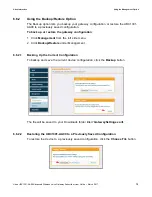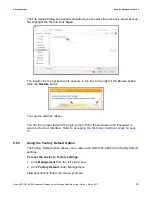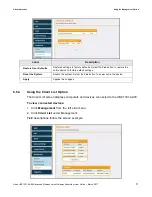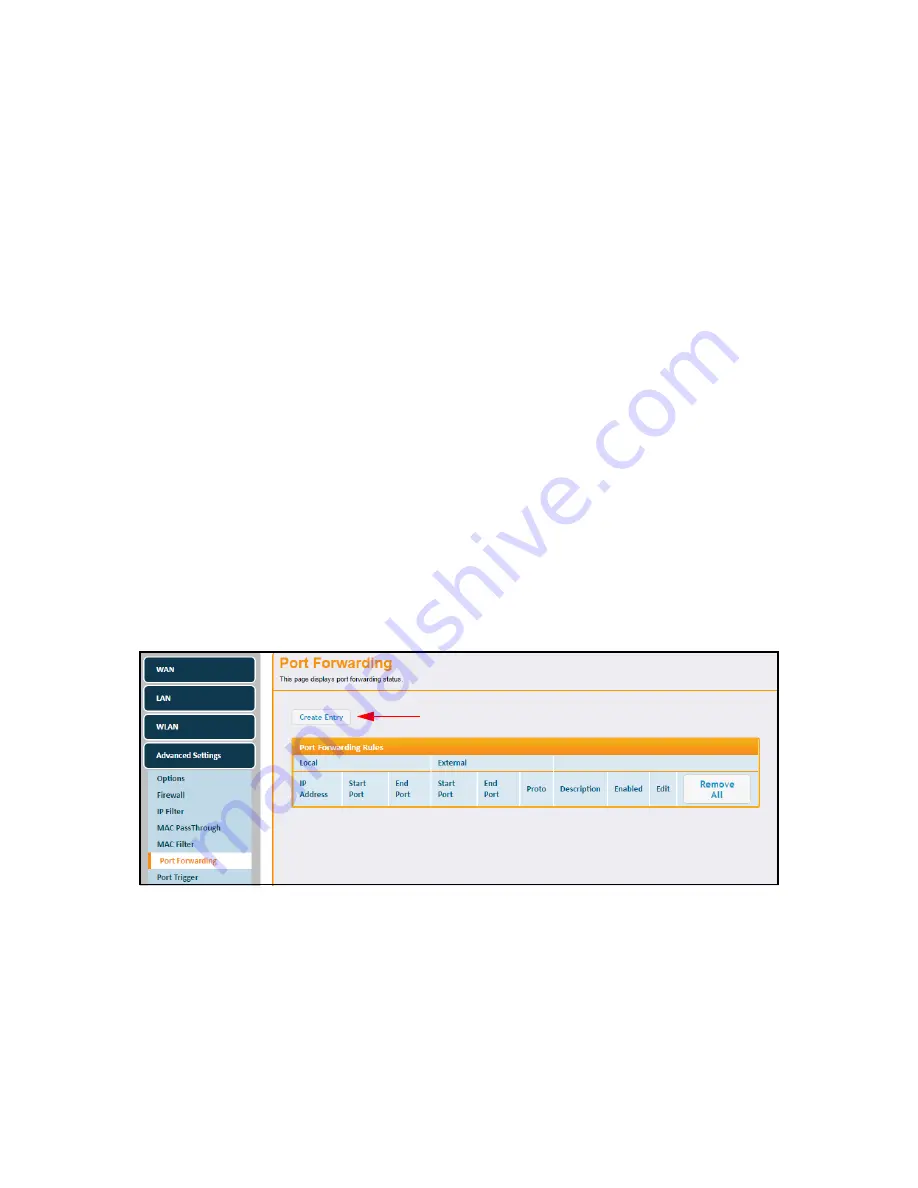
Ubee Interactive
Using the Advanced Settings Options
Ubee UBC1301-AA00 Advanced Wireless Voice Gateway Subscriber User Guide • March 2017
62
2. Assign a Static IP lease to the client/host to which you are setting up forwarding. This
way, the IP does not change and disrupt your forwarding rules. For example, if you are
hosting a Web server in your internal network, and you wish to setup a forwarding rule
for it, assign a static IP lease to that system to keep the IP from renewing and
disrupting the forwarding rule.
6.4.6.2
Setting Up Forwarding
If the suggestions in
Before Setting Up Forwarding on page 61
did not correct your
communication problem, use port forwarding.
You need the following information to set up port forwarding:
IP address
of each local host system (for example, Xbox) for which you need to
setup a port forwarding rule.
Port numbers
the local host’s application listens to for incoming requests/data (for
example, a game or other service). These port numbers should be available in the
documentation associated with the application.
NOTE:
For detailed information on port forwarding, including how to set it up for specific
applications using specific network devices (for example, cable modems), refer to:
http://portforward.com
or consult your host device or application user manual.
To set up Port Forwarding:
1. Click
Advanced Settings
from the left side menu.
2. Click
Port Forwarding
under Advanced Settings.
3. Click the
Create Entry
button to begin setting up port forwarding.
4. Enter information in the forwarding fields as shown in the screen shot below. Field
descriptions follow.