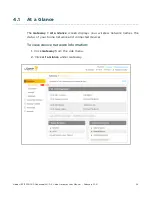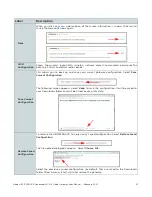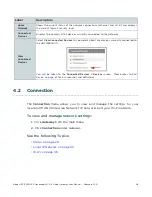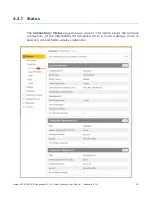Ubee UBC1329AA00 Advanced Wi-Fi 6 Voice Gateway User Manual • February 2021
14
2
Installing the UBC1329AA00
Use the information in this chapter to set up and connect the UBC1329AA00,
connect additional devices, and troubleshoot the installation.
See the following topics:
•
Setting Up and Connecting the UBC1329AA00 on page 14
•
Connecting Devices to the Network on page 16
•
Troubleshooting the Installation on page 19
2.1
Setting Up and Connecting the UBC1329AA00
Use the following instructions to set up and connect the UBC1329AA00. When
the device is set up and connected, refer to
Accessing the Web User Interface
IMPORTANT
: You must contact your cable service provider to enable Internet
access and telephony (voice). In particular, voice service requires additional
steps including canceling the previous telephone provider service, porting the
telephone number and other tasks to minimize downtime during the transition.
To set up the device:
1.
Remove the contents from the device packaging.
2.
Place the UBC1329AA00 in the best location for convenient connection to
other devices, such as PCs or gaming consoles.
•
Place the UBC1329AA00 Advanced Wi-Fi 6 Voice Gateway and
wireless clients in open areas far away from transformers, heavy-
duty motors, microwave ovens, refrigerators, fluorescent lights, and
manufacturing equipment. These items can adversely affect wireless
signals. A wireless signal can become weaker after it has passed
through metal, concrete, brick, walls, or floors. For additional
information on wireless signals see
Deploying & Troubleshooting the
.
•
Place the device in a location that has an operating temperature of
0˚ C to 40˚ C (32˚ F to 104˚ F).