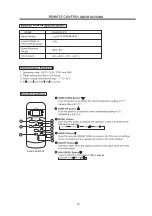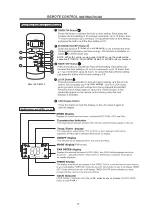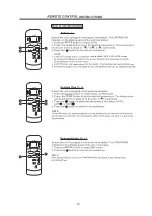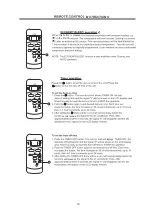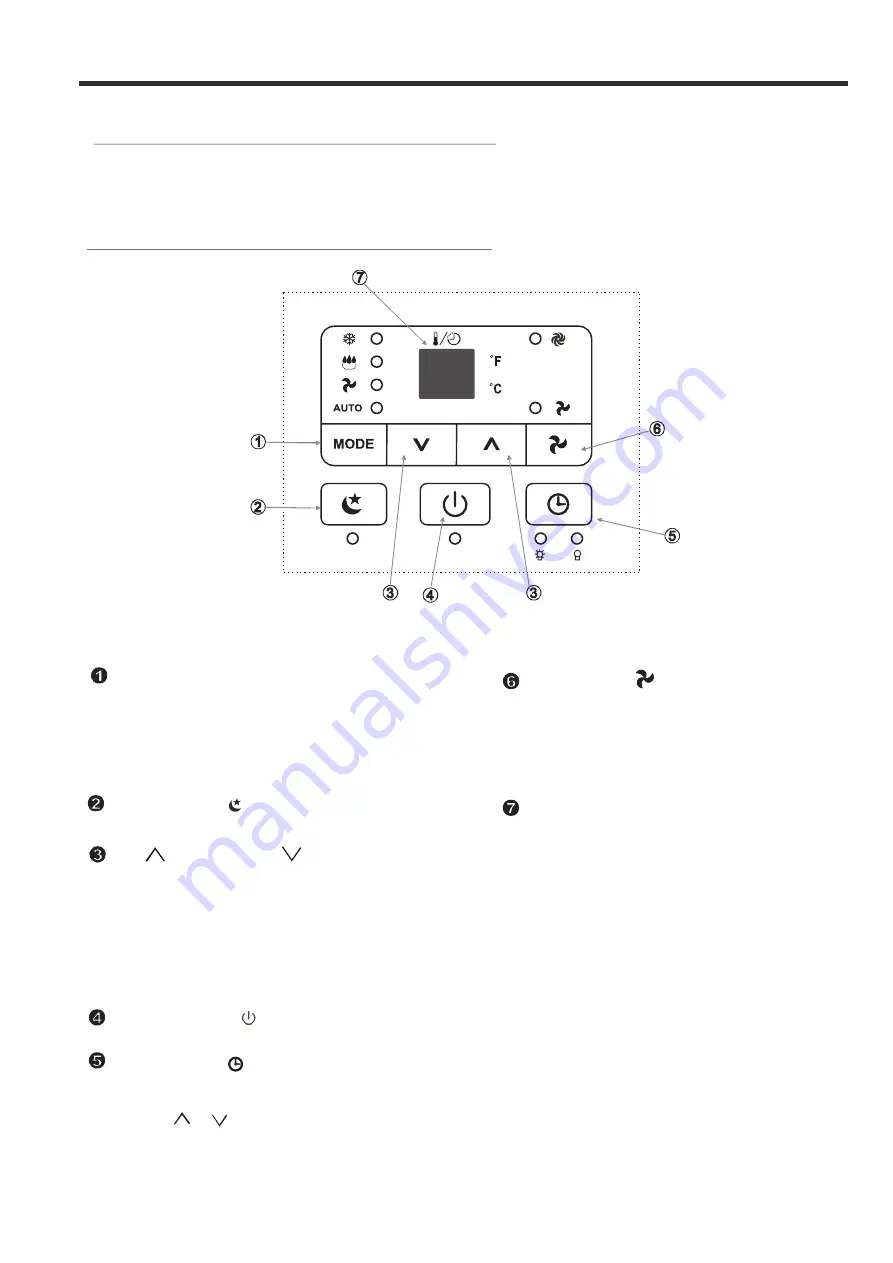
Before you begin, thoroughly familiarize yourself wit h the control panel and remote control
and all its functions, then locate the symbol for the functions desired.
The unit can be con trolled by the u nit control pan el alone or with the rem ote control.
ELECTRONIC CONTROL OPERATING INSTRUCTIONS
CONTROL PANEL OF THE AIR CONDITIONER
Used to initiate the SLEEP function.
SLEEP button
AIR CONDITIONER FEATURES
Use to select the desired operating mode.
Each time you press the button, a mode
is selected in a sequence that goes from
AUTO, COOL, DRY,and FAN. The mode
indicator light illuminates under the different
modes (Fig.3).
MODE selec t
Used to initiate the AUTO ON start time and
AUTO OFF stop time program, in conjuction
with the
&
buttons.
TIMER
Used to turn the power off or on.
POWE R
button
button
button
Shows th e set temperature in
C
O
"
"
"
"
or
F an d the Auto-timer settings.
When in DRY and FAN modes, it sh ows
the room te mperature.
O
LED Dis play
E2-
E4-
Evaporator temperature sensor error-
Unplug the unit and plug it back in.
If error repeats, call for service.
error-
Unplug the unit and plug it back in.
If error repeats, call for service.
Display panel commu nication
Error codes:
E1-
Room temperature sensor error-
Unplug the unit and plug it back in.
If error repeats, call for service.
Fig.3
5
O
Used to adjust (increase / decrease)
in a range of 17°C~30°C or 62°F~88°F or
the TIMER setting in a range of 0~24hrs.
UP ( ) and DOWN(
) button
NOTE: The screen can display temperature in Fahrenheit or
Celsius degrees. To convert from one to the other, press
and hold the Up and Down buttons at the same time, for 3
seconds.
temperature settings(1 C/2 F increments)
O
FAN bu t t on
Controls the fan speed. Press to select the fan
speed from three speeds: LOW, HI and AUTO.
The fan speed indicator light illuminates under
different fan settings except AUTO speed. When you
select AUTO fan speed, all fan indicator lights turn
off.
Summary of Contents for MPS2-10CRN1-BH9
Page 1: ...87795040 MPS2 10CRN1 BH9...
Page 2: ......