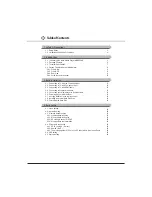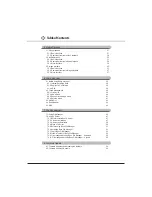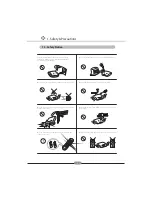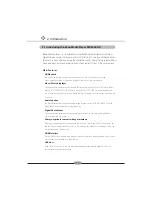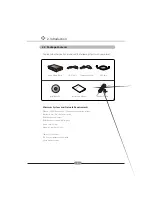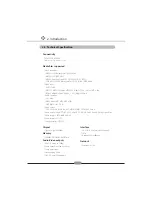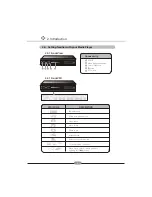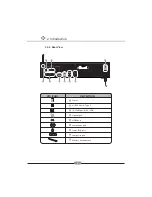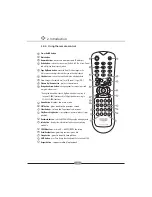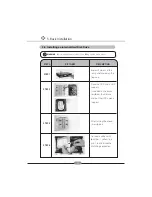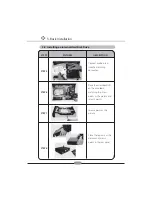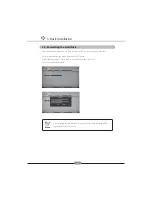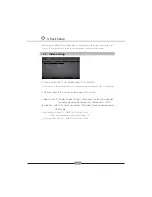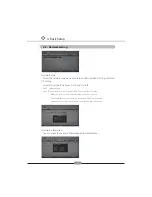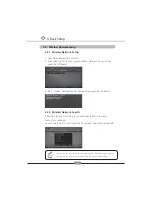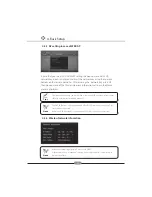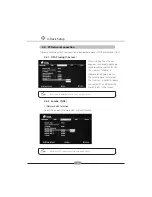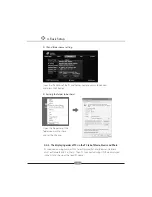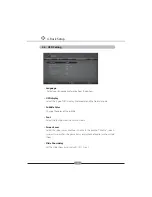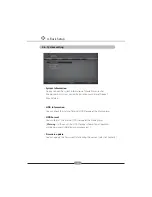3. Basic Installation
3.6. Powering – up your Media Player
3.7 Inserting Batteries in the remote control
15
Connect the power cord to an electrical outlet. After plug in and switch on, the player is in stand – by.
Press Power button on the RCU, the blue light on the front of the player comes on, and the player
gets started.
1. Open the battery compartment by removing the lid
2. Insert the batteries with the right polarity ( marked on the base of the battery compartment )
3. Close the battery compartment
If the player no longer reacts properly to remote control commands, the batteries may be flat.
Make sure to remove the used Batteries.
The manufacturer accepts no liability for damage resulting from leaking batteries
Summary of Contents for MP-8000HD
Page 1: ...MP 8000HD USER S MANUAL ...