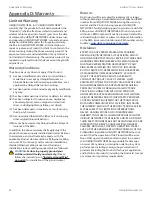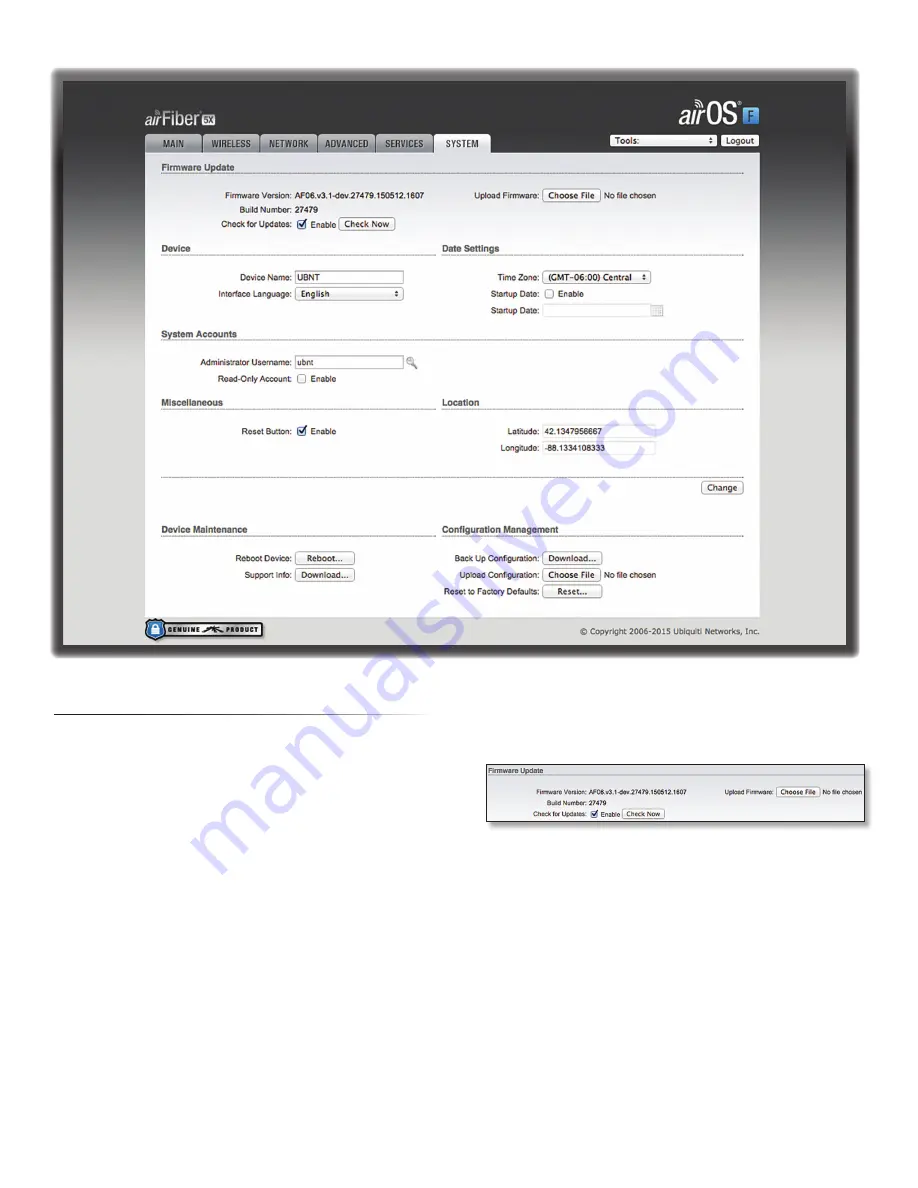
28
Chapter 9: System Tab
airFiber
®
X User Guide
Ubiquiti Networks, Inc.
Chapter 9: System Tab
The
System
tab contains administrative options. This
page enables the administrator to reboot the airFiber X
radio, reset it to factory defaults, upload new firmware,
back up or update the configuration, and configure the
administrator account.
Change
To save or test your changes, click
Change
.
A new message appears. You have three options:
•
Apply
To immediately save your changes, click
Apply
.
•
Test
To try the changes without saving them, click
Test
.
To keep the changes, click
Apply
. If you do not click
Apply
within 180 seconds (the countdown is displayed),
the airFiber X radio times out and resumes its earlier
configuration.
•
Discard
To cancel your changes, click
Discard
.
Firmware Update
The controls in this section manage firmware
maintenance.
Firmware Version
Displays the current firmware version.
Build Number
Displays the build number of the firmware
version.
Check for Updates
By default, the firmware automatically
checks for updates. To manually check for an update, click
Check Now
.
Upload Firmware
Click this button to update the
airFiber X radio with new firmware.
The airFiber X radio firmware update is compatible with
all configuration settings. The system configuration is
preserved while the airFiber X radio is updated with a new
firmware version. However, we recommend that you back
up your current system configuration before updating the
firmware.