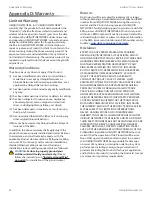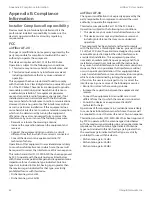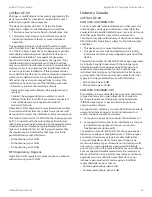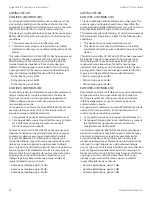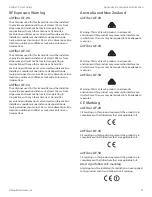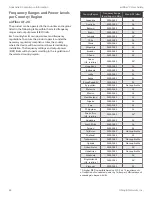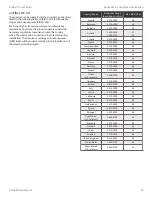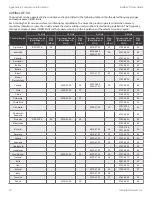35
Chapter 10: Tools
airFiber
®
X User Guide
Ubiquiti Networks, Inc.
Averages Trace
Check the
Enable
box to enable the
averages trace. When enabled, the averages trace is
represented by the green area on the
Real-time
chart,
which displays the average received power level data
since the start of the airView session. To enable a shaded
green area, check the
Shaded Area
box. To display only
a green outline without the shaded area, uncheck the
Shaded Area
box.
Maximum Power Levels Trace
Check the
Enable
box to
enable the maximum power trace. When enabled, the
maximum power trace is represented by the blue area on
the
Real-time
chart, which displays the maximum received
power level data since the start of the airView session. To
enable a shaded blue area, check the
Shaded Area
box.
To display only a blue outline without the shaded area,
uncheck the
Shaded Area
box.
Frequency Range
Select the amplitude of the
frequency interval to be scanned from the
Frequency
Range
drop‑down list. Available frequencies are device‑
dependent. There are pre‑defined ranges for the most
popular bands. You can enter a custom range; select
Custom Range
from the
Frequency Range
drop‑down list
and enter the desired values in the
Start
and
End
fields.