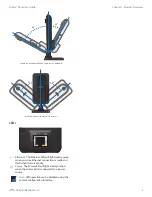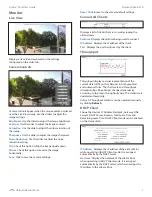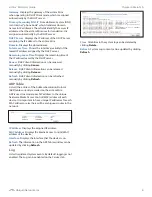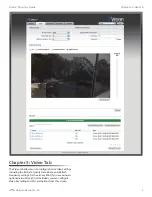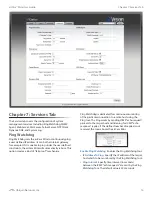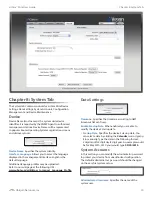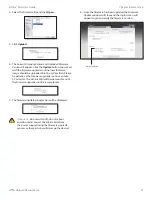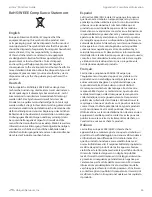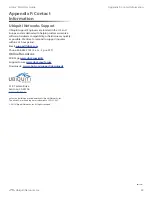15
Chapter 6: Network Tab
airCam
™
Mini User Guide
Ubiquiti Networks, Inc.
-
Primary DNS IP
Enter the IP address of the Primary
DNS (Domain Name System) server.
-
Secondary DNS IP
Enter the IP address of the
Secondary DNS (Domain Name System) server. This
entry is optional and only used if the primary DNS
server is not responding.
MTU
Enter the size (in bytes) of the largest protocol data
unit the layer can pass on. When using slow links, large
packets can cause some delays thereby increasing lag and
latency. By default, the MTU is set to 1500 bytes.
Auto IP Aliasing
Automatically generates an IP Address
for the corresponding LAN interface if enabled. The
generated IP address is a unique Class B IP address from
the 169.254.X.Y range (Netmask 255.255.0.0) which is
intended for use within the same network segment only.
Auto IP always starts with 169.254.X.Y while X and Y are
last 2 digits from the MAC address of the device (i.e. if the
MAC is 00:15:6D:A3:04:FB, Generated unique Auto IP will
be 169.254.4.251).
IP Aliases
IP aliases for the internal and external network
interface can be configured. IP Aliases can be specified
using the
LAN IP Aliases
configuration window which is
opened when you click
Configure
.
•
IP
The alternative IP address for the LAN interface,
which can be used for the routing or device
management purposes.
•
Netmask
The network address space identifier for the
particular IP Alias.
•
Comments
Field used for a brief description of the
purpose of the IP Alias.
•
Enabled
Enables or disables the particular IP Alias. All
added IP Aliases are saved in the system configuration
file, however only the enabled IP Aliases are active on
the device.
Newly-added IP Aliases can be saved by click the
Save
button or discarded by clicking the
Cancel
button in the
LAN IP Aliases
configuration window.
TCP Explicit Congestion Notification
Transmission Control Protocol (TCP) Explicit Congestion
Notification (ECN) can be enabled by selected
TCP ECN
.
When enabled, TCP ECN reduces the number of
packets dropped by the TCP connection. By avoiding a
retransmission, this results in reduced latency and jitter.
Note:
ECN is an optional feature that must be
supported and enabled on both endpoints. TCP
ECN is disabled on the airCam Mini by default.
Advanced Ethernet Settings
Enable Autonegotiation
When enabled, the airCam Mini
will automatically negotiate transmission parameters with
the counterpart, such as Link Speed and Duplex. In this
process, the connected devices first share their capabilities
as for these parameters and then choose the fastest
transmission mode they both support. To specify these
values manually, clear the
Enable Autonegotiation
check
box and select the appropriate values below.
Enable LED
Selection turns LED next to the internal
Ethernet port or or off.
Link Speed, Mbps
Selects the maximum transmission
link speed. There are two options: 10Mbps or 100Mbps.
If running extra long Ethernet cables, a link speed of
10Mbps could help to achieve better stability.
Enable Full Duplex
Selects the duplex mode; if enabled,
the device operates in Full Duplex (allowing bidirectional
communication in both directions simultaneously).
While disabled, the device operates in Half-Duplex mode
(allowing bidirectional communication in both directions,
but not simultaneously and only in one direction at a time.