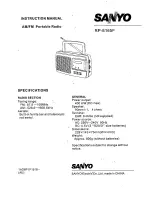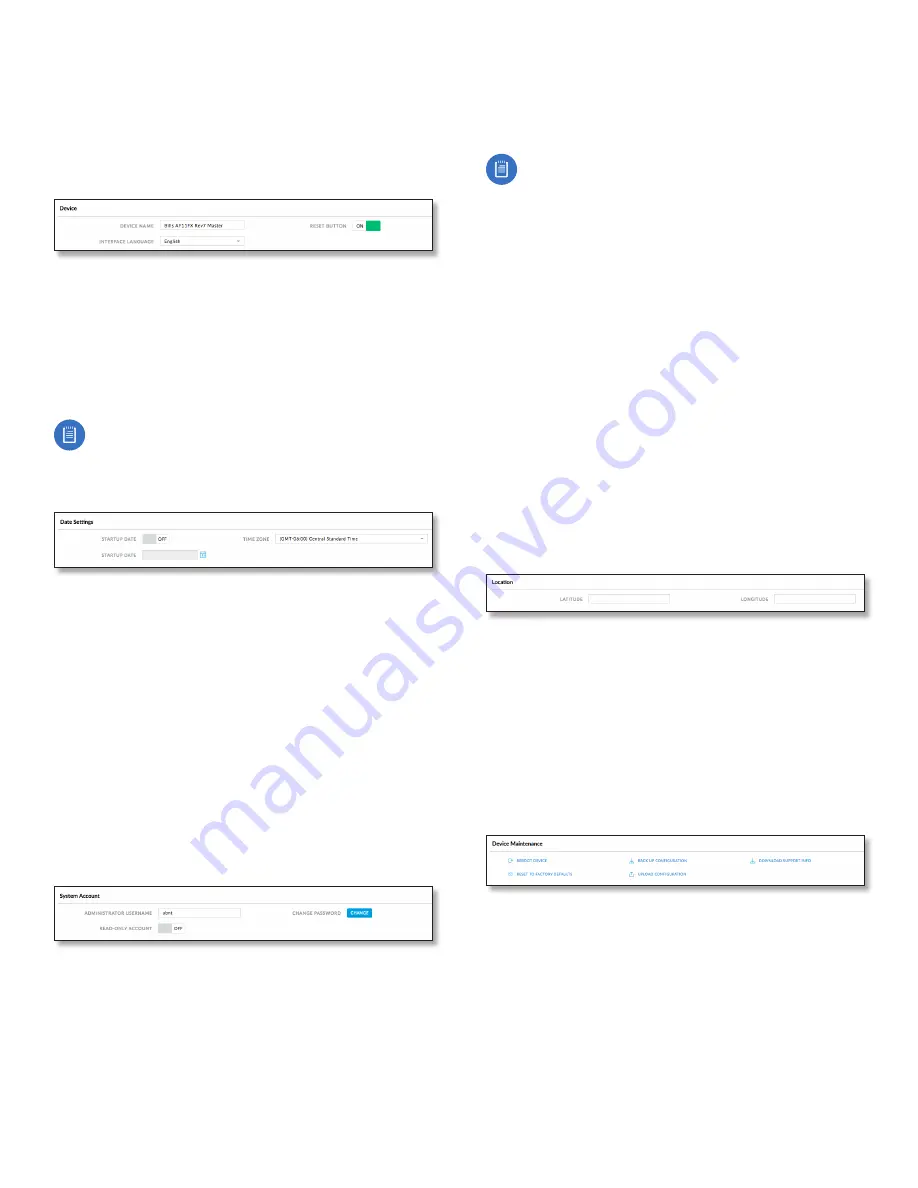
34
Chapter 8: System Tab
airFiber AF-11FX User Guide
Ubiquiti Networks, Inc.
Device
The Device Name (host name) is the system-wide device
identifier. The SNMP agent reports it to authorized
management stations. The Device Name will be used in
popular router operating systems, registration screens,
and discovery tools.
Device Name
Specifies the host name.
Interface Language
Allows you to select the language
displayed in the web management interface.
English
is the
default language.
Reset Button
To allow use of the airFiber X radio’s
physical reset button, check the box. To prevent an
accidental reset to default settings, uncheck the box.
Note:
You can reset the airFiber X radio to default
settings via the airFiber Configuration Interface. Go
to the
System
tab >
Reset to Defaults
.
Date Settings
Time Zone
Specifies the time zone in relation to
Greenwich Mean Time (GMT).
Startup Date
When enabled, you are able to change the
airFiber X radio’s startup date.
•
Startup Date
Specifies the airFiber X radio’s startup
date. Click the
Calendar
icon or manually enter the
date in the following format: 2-digit month/2-digit
day/4-digit year. For example, for January 5, 2014, enter
01/05/2014
in the field.
System Accounts
You can change the administrator password to protect
your device from unauthorized changes. We recommend
that you change the default administrator password when
initially configuring the device.
Administrator Username
Specifies the name of the
administrator.
Key icon
Click this icon to change the administrator
password.
•
Current Password
Enter the current password for
the administrator account. It is required to change the
Password
or
Administrator Username
.
•
New Password
Enter the new password for the
administrator account.
•
Verify New Password
Re-enter the new password for
the administrator account.
Note:
The password length is 8 characters
maximum; passwords exceeding 8 characters will be
truncated.
Read-Only Account
Check the box to enable the
read-only account, which can only view the
Main
tab.
Configure the username and password to protect your
device from unauthorized changes.
•
Read-Only Account Name
Specifies the name of the
system user.
•
Key icon
Click this icon to change the read-only
password.
-
New Password
Enter the new password for the
read-only account.
-
Show
Check the box to display the read-only
password characters.
Location
After the on-board GPS determines the location of the
airFiber X radio, its latitude and longitude are displayed.
If the GPS does not have a fix on its location, then
“Searching for Satellites” will be displayed.
Latitude
The latitude of the airFiber X radio’s location is
displayed.
Longitude
The longitude of the airFiber X radio’s location
is displayed.
Device Maintenance
The controls in this section manage the airFiber X
radio maintenance routines: reboot device, reset to
factory default settings, back up configuration, upload
configuration, and download support information reports.
Reboot Device
Initiates a full reboot cycle of the
airFiber X radio. Reboot is the same as the hardware
reboot, which is similar to the power-off and power-on
cycle. The system configuration stays the same after the
reboot cycle completes. Any changes that have not been
applied are lost.
After the airFiber X radio reboots, the settings of the
new configuration are displayed in the
Wireless
,
Network
,
Advanced
,
Services
, and
System
tabs of the airFiber
Configuration Interface.
Summary of Contents for airFiber 11FX
Page 1: ...11 GHz FDD Licensed Backhaul Radio Model AF 11FX...
Page 2: ......
Page 6: ...iv Table of Contents airFiber AF 11FX User Guide Ubiquiti Networks Inc...
Page 10: ...4 Chapter 1 Overview airFiber AF 11FX User Guide Ubiquiti Networks Inc...
Page 20: ...14 Chapter 2 Installation airFiber AF 11FX User Guide Ubiquiti Networks Inc...
Page 26: ...20 airFiber AF 11FX User Guide Ubiquiti Networks Inc...
Page 30: ...24 airFiber AF 11FX User Guide Ubiquiti Networks Inc...
Page 34: ...28 Chapter 6 Network Tab airFiber AF 11FX User Guide Ubiquiti Networks Inc...
Page 38: ...32 Chapter 7 Services Tab airFiber AF 11FX User Guide Ubiquiti Networks Inc...
Page 42: ...36 Chapter 8 System Tab airFiber AF 11FX User Guide Ubiquiti Networks Inc...
Page 50: ...44 Appendix K Safety Notices airFiber AF 11FX User Guide Ubiquiti Networks Inc...
Page 56: ...50 Appendix N Declaration of Conformity airFiber AF 11FX User Guide Ubiquiti Networks Inc...