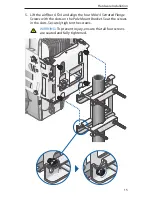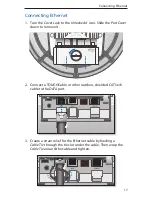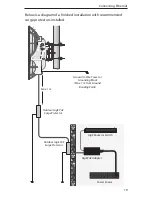6
airFiber
™
AF24 Quick Start Guide
Installation Requirements
• 17 mm wrench
• 13 mm socket wrench or driver
• Clear line of sight between airFiber radios
• Clear view of the sky for proper GPS operation
• Mounting location with < 0.5° displacement due to twist and
sway under wind loading
• Mounting point:
• At least 1 meter below the highest point on the structure
• For tower installations, at least 3 meters below the top of the
tower
• Ground wires – min. 8 AWG (10 mm
2
) and max. length: 1 meter.
As a safety precaution, ground the airFiber radios to grounded
masts, poles, towers, or grounding bars.
WARNING:
Failure to properly ground your airFiber
units will void your warranty.
• (Recommended) 2 Outdoor GigE PoE surge protectors
Note:
For guidelines about grounding and lightning
protection, follow your local electrical regulatory codes.
• Outdoor, shielded Category 5e (or above) cabling should be
used for all wired Ethernet connections. Category 6 is required
for installations with long cable runs (up to 100 m).
We recommend that you protect your networks from the
most brutal environments and devastating ESD attacks
with industrial-grade shielded Ethernet cable from Ubiquiti
Networks. For more details, visit www.ubnt.com/toughcable
Installation Overview
We recommend that you configure your paired airFiber radios
before mounting. Below is an overview of the installation with
specific details on the following pages:
• Connect Power over Ethernet to the DATA port, and connect an
Ethernet cable between your computer and the CONFIG port.
• Configure the device settings in the airFiber Configuration
Interface.