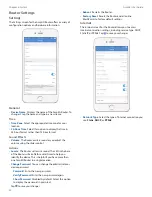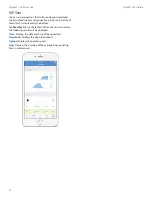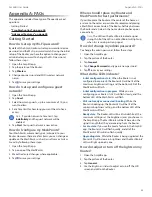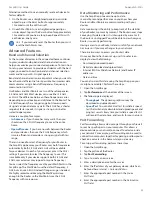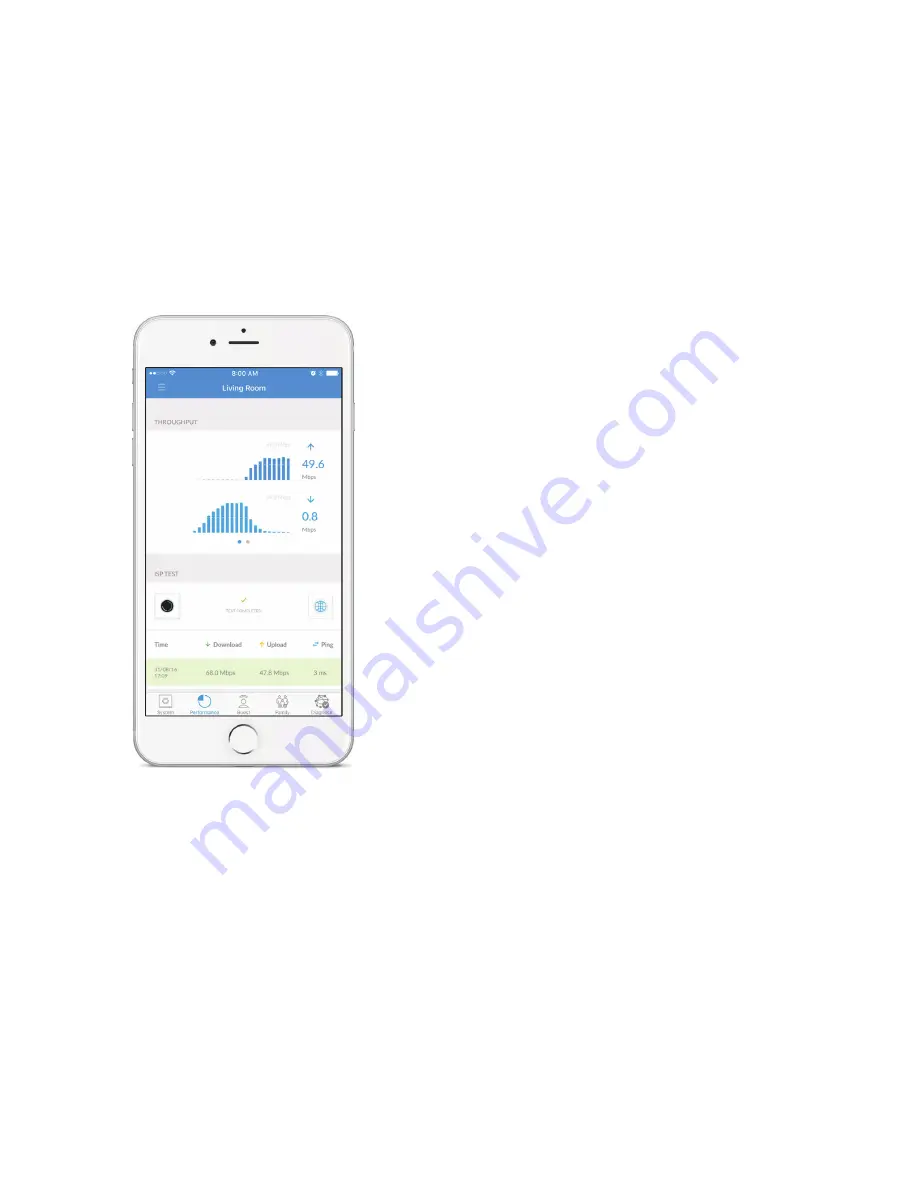
32
Chapter 7: Performance
AmpliFi User Guide
ISP Test
You can run a speed test that will provide your download
speed, upload speed, and connection ping time. A history of
recent tests is displayed at the bottom.
Tap Start Test to run the ISP test. When the test is complete,
the following results will be displayed:
Time
Displays the date and time of the speed test.
Download
Displays the download speed.
Upload
Displays the upload speed.
Ping
Displays the duration of the average Ping round‑trip
time in milliseconds.