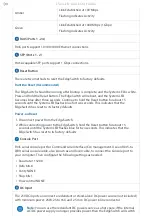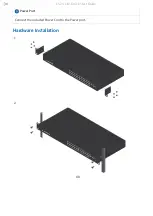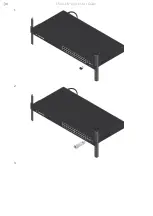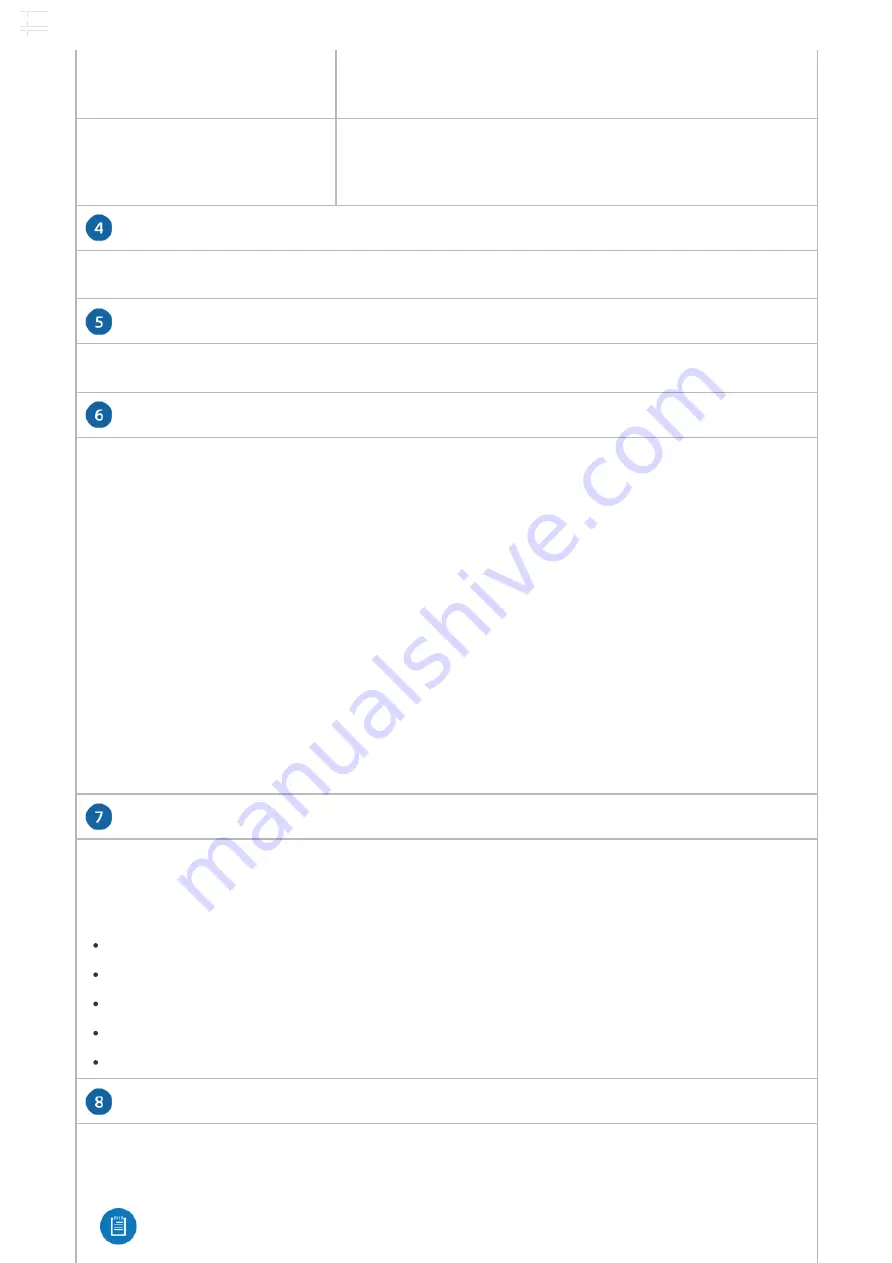
RJ45 (Ports 1 - 24)
SFP (Ports 1 - 2)
Reset Button
Console Port
DC Input
Off
No Link
Amber
Link Established at 100 Mbps
Flashing Indicates Activity
Green
Link Established at 1000 Mbps (1 Gbps)
Flashing Indicates Activity
RJ45 ports support 10/100/1000 Ethernet connections.
Hot-swappable SFP ports support 1 Gbps connections.
There are two methods to reset the EdgeSwitch to factory defaults:
Runtime Reset (Recommended)
The EdgeSwitch should be running after bootup is complete, and the System LED is white.
Press and hold the Reset button. The EdgeSwitch will reboot, and the System LED
becomes blue after three seconds. Continue to hold the Reset button for about 15
seconds until the System LED ashes blue for two seconds. This indicates that the
EdgeSwitch has reset to its factory defaults.
Power-on Reset
1. Disconnect power from the EdgeSwitch.
2. While connecting power to the EdgeSwitch, hold the Reset button for about 15
seconds until the System LED ashes blue for two seconds. This indicates that the
EdgeSwitch has reset to its factory defaults.
RJ45 serial console port for Command Line Interface (CLI) management. Use an RJ45-to-
DB9, serial console cable, also known as a rollover cable, to connect the Console port to
your computer. Then con gure the following settings as needed:
Baud rate 115200
Data bits 8
Parity NONE
Stop bits 1
Flow control NONE
The 25VDC input can connect a redundant or stand-alone DC power source (not included)
with minimum power: 25W, 25 to 16V, and 2.5 mm DC power inline connector.
Note:
You can use the redundant DC power source as a hot spare; if the internal
AC/DC power supply no longer provides power, then the EdgeSwitch will switch
ES-24-Lite Quick Start Guide