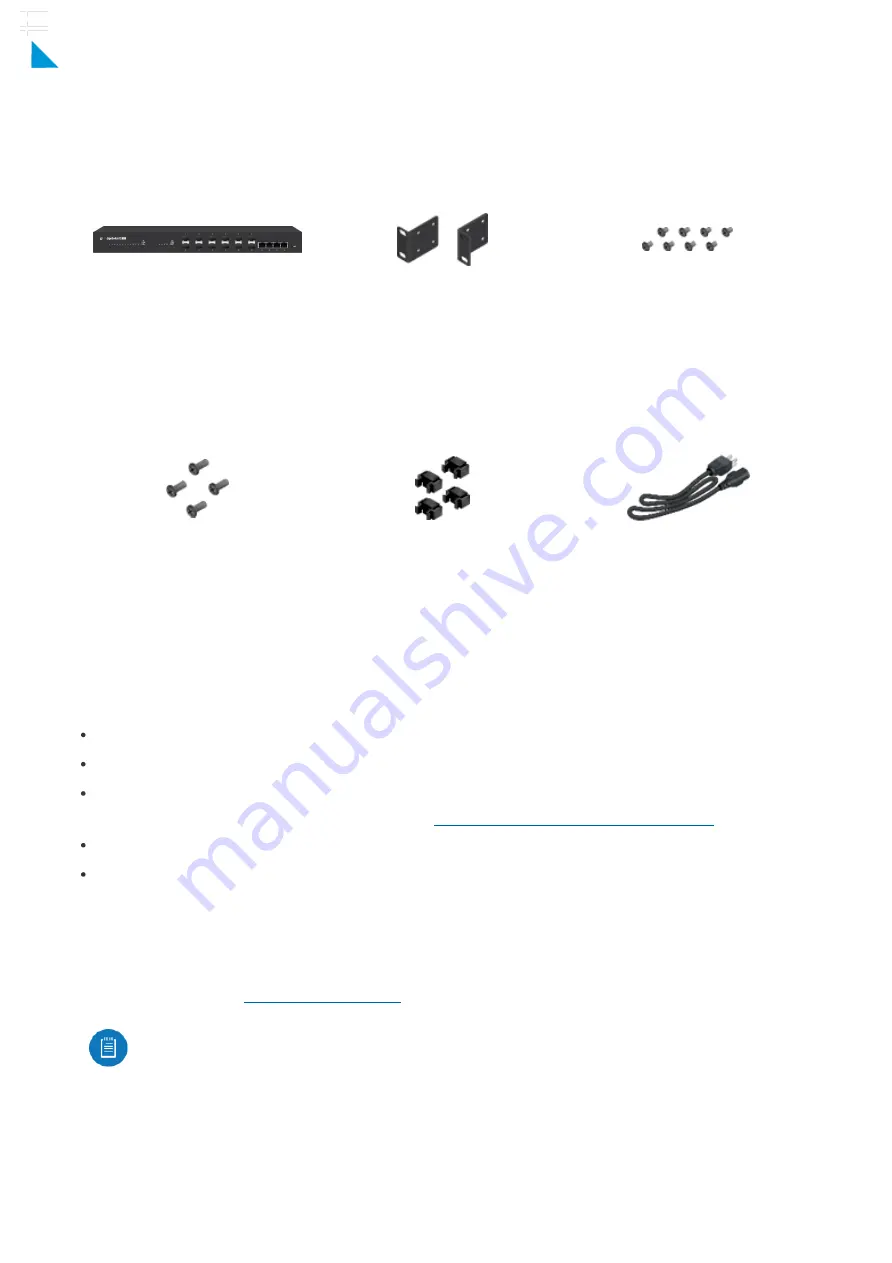
EdgeSwitch
Rack-Mount Brackets (Qty. 2)
Bracket Screws (M4, Qty. 8)
Mounting Screws (Qty. 4)
Cage Nuts (Qty. 4)
Power Cord
Package Contents
Installation Requirements
Phillips screwdriver (for rack- or wall-mounting)
Standard-sized, 19" wide rack with a minimum of 1U height available (for rack-mounting)
Use compatible ber SFP modules with the appropriate ber optic cabling. For information
about compatible ber SFP modules, visit:
ubnt.link/SFP_DAC_Compatibility
For indoor applications, use Category 5 (or above) UTP cabling approved for indoor use.
For outdoor applications, shielded Category 5 (or above) cabling should be used for all
wired Ethernet connections and should be grounded through the AC ground of the power
supply.
We recommend that you protect your networks from harmful outdoor environments and
destructive ESD events with industrial-grade, shielded Ethernet cable from Ubiquiti. For
more details, visit:
Note:
Although the cabling can be located outdoors, the EdgeSwitch itself should be
housed inside a protective enclosure.
Hardware Overview
ES-12F Quick Start Guide
×
Click for
Table of Contents
































