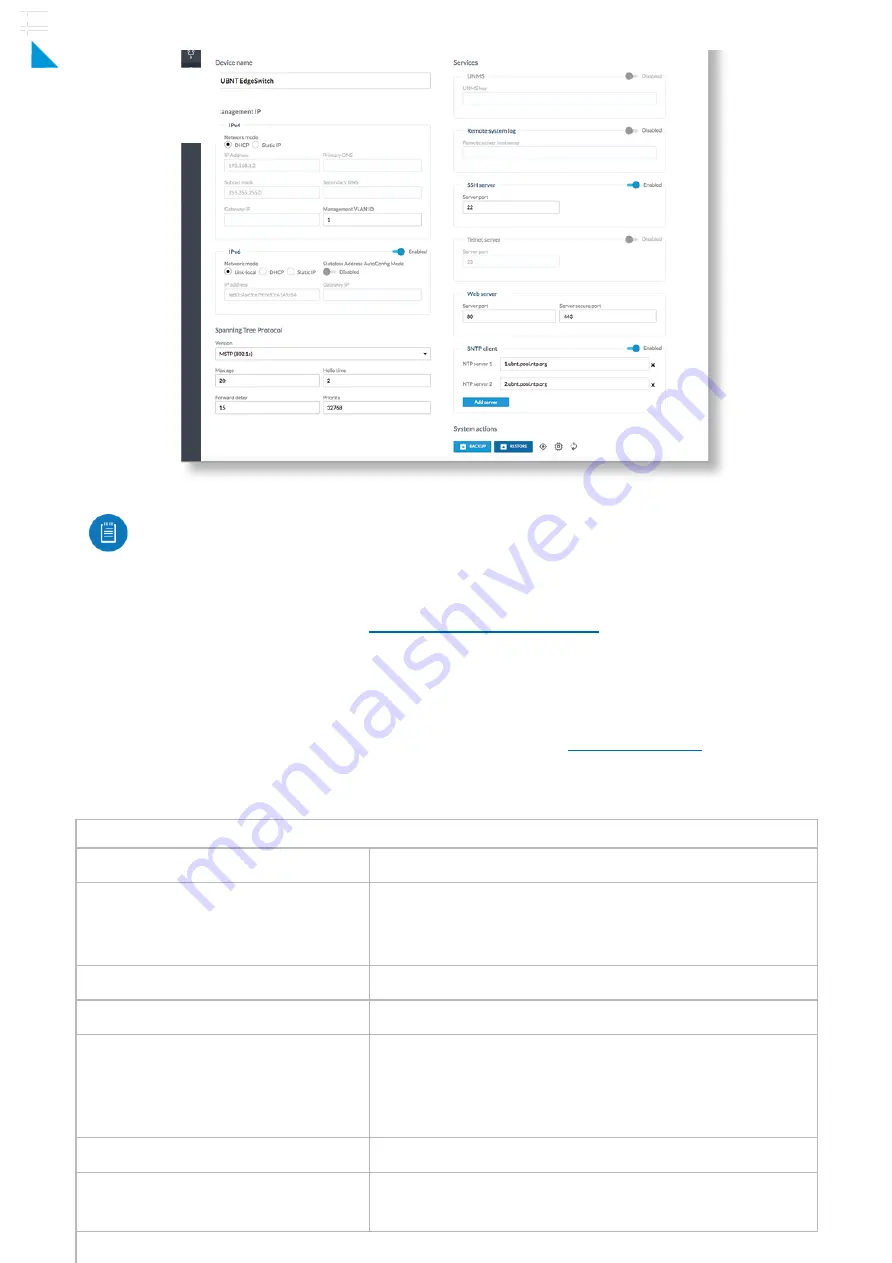
Note:
If you change the IP settings, then the session will be cut off, and you will need
to reconnect to the EdgeSwitch using the new IP address.
Customize additional settings as needed. For more information, refer to the EdgeSwitch
documentation, which is available at
UNMS Management
You can manage your device using UNMS, which lets you con gure, monitor, upgrade, and
back up your devices using a single application. Get started at
Speci cations
ES-12F
Dimensions
443 x 221 x 43 mm (17.44 x 8.70 x 1.69")
Weight
Rack-Mount Brackets Included
2.68 kg (5.91 lb)
Rack-Mount Brackets Excluded
2.59 kg (5.71 lb)
Total Non-Blocking Line Rate
16 Gbps
Max. AC Power Consumption
56W
Power Method
AC
100-240VAC/50-60 Hz, Universal Input
DC
DC 56W, 25 to 16V, with 2.5 mm
DC Power Inline Connector
Power Supply
AC/DC, Internal, 56W DC
Supported Voltage Range
100 to 240VAC
25 to 16VDC
ES-12F Quick Start Guide
×
Click for
Table of Contents
































