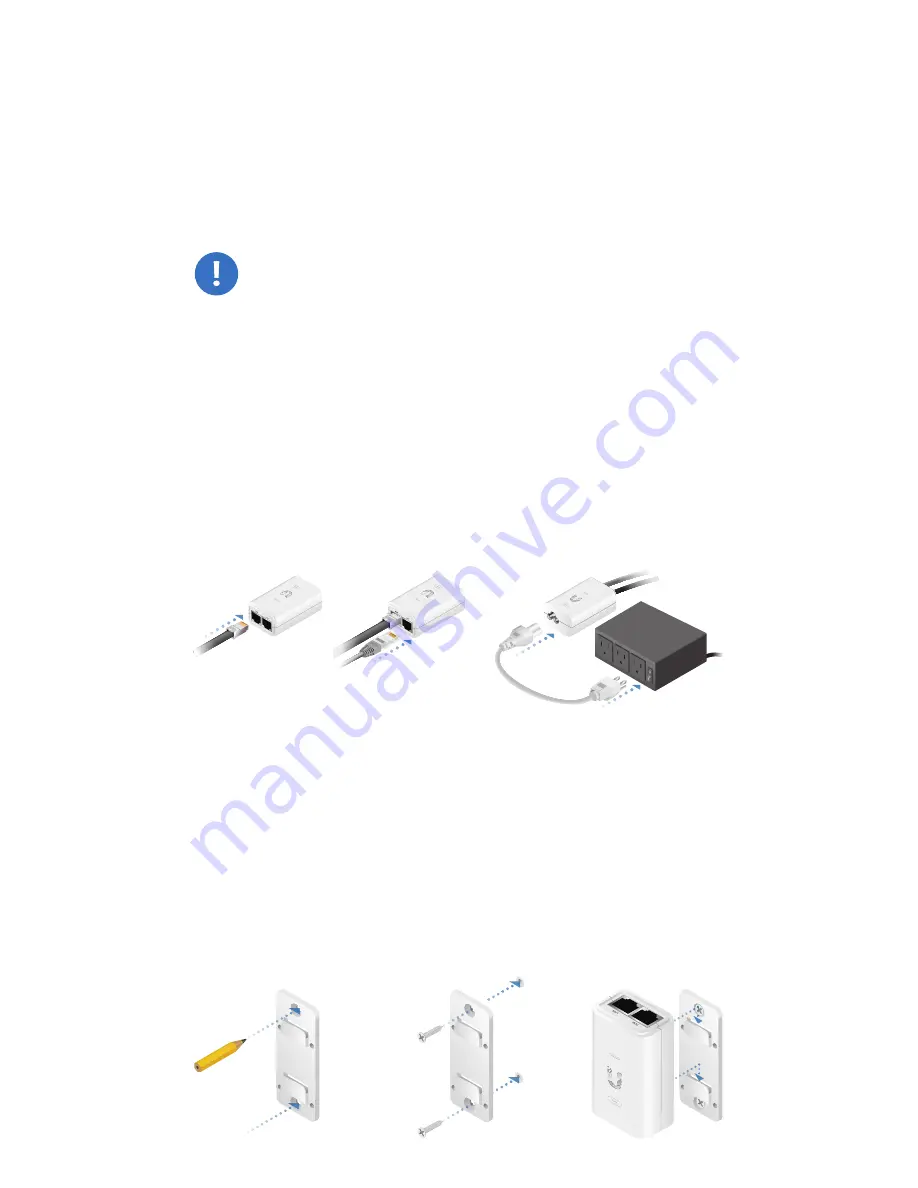
Connect the power using one of the following options:
• Using the included Gigabit PoE Adapter: Go to Connecting
to the PoE Adapter.
• Using a separate PoE switch: Connect the Ethernet cable
from the LiteBeam’s Ethernet port to a PoE‑enabled
Ethernet port on the switch.
WARNING:
The switch port must comply with the
power specifications listed in the Specifications
section of this Quick Start Guide.
Connecting to the PoE Adapter
1. Connect the Ethernet cable from the device to the POE
port on the Power Adapter.
2. Connect an Ethernet cable from your LAN to the LAN port
on the Power Adapter.
3. Connect the Power Cord to the Power Adapter, and then
plug the Power Cord to a power outlet.
Mounting the PoE Adapter (Optional)
1. Remove the PoE Mounting Bracket from the adapter, place
the bracket at the desired location, and mark the two holes.
2. Pre‑drill the holes if necessary, and secure the bracket
using two fasteners (not included).
3. Align the adapter’s slots with the tabs of the PoE Mounting
Bracket, and then slide the adapter down.
Summary of Contents for LiteBeam 5AC LR
Page 1: ...5 GHz airMAX AC Long Range CPE with InnerFeed Technology Model LBE 5AC LR ...
Page 10: ...3 Use two M4 SEM Screws to fasten each Pivot Panel to the Reflector Assembly ...
Page 18: ...5 Tap Connect on the Login screen 6 Select your Country and tap Done ...
Page 19: ...7 Under Configuration customize your settings as needed ...
















































