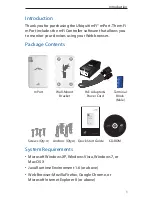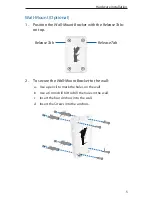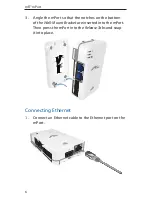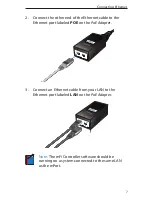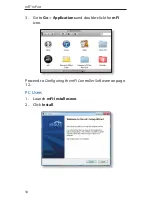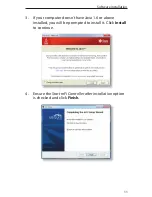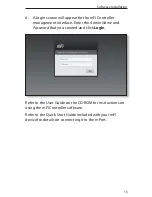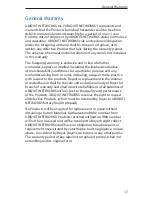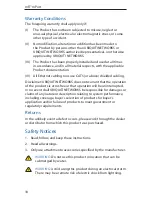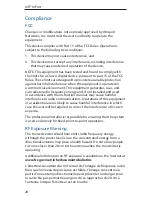Reviews:
No comments
Related manuals for mFi mPort

9924
Brand: Badger Basket Pages: 3

HF Series
Brand: ABB Pages: 63

3259
Brand: Samson Pages: 56

EC1000
Brand: Hach Pages: 128

V
Brand: Yamato Pages: 33

79018
Brand: K'Nex Education Pages: 56

Gemini GEM-P9600
Brand: NAPCO Pages: 6

Gemini GEM-P816
Brand: NAPCO Pages: 56

Slim Remote Control
Brand: Packard Bell Pages: 2

PCM500 Series
Brand: Unipower Pages: 24

PCS300
Brand: Paradox Pages: 32

Z-Block
Brand: Tamas Pages: 12

DC-458
Brand: brel-motors Pages: 2

T24-OD-CTR
Brand: WAC Pages: 5

LDSBus LC020101A-F
Brand: BRT Systems Pages: 15

GV-CS1320
Brand: GeoVision Pages: 21

C31
Brand: Hattersley Pages: 2

PXIe-6595
Brand: National Instruments Pages: 6