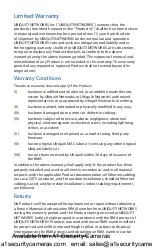Web Portal
1. Connect your device’s Wi‑Fi to the PowerBeam SSID
named: PBE-5AC-Gen2:<MAC Address>
Note:
Ensure that your Wi‑Fi connection has DHCP
enabled.
2. Launch a web browser and go to: http://setup.ubnt.com
3. Enter ubnt in the Username and Password fields. Select
your Country and Language. You must agree to the Terms of
Use to use the product. Click Login.
Note:
The Country setting for U.S. product versions is
restricted to a choice of Canada, Puerto Rico, or the
U.S. to ensure compliance with FCC/IC regulations.
The airOS Configuration Interface will appear, allowing you
to customize your settings as needed. For additional details
on the airOS Configuration Interface, refer to the User Guide
available at documentation.ubnt.com/airmax
Available from A1 Security Cameras
www.a1securitycameras.com email: sales@a1securitycameras.com