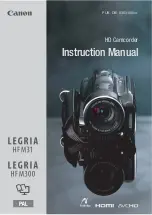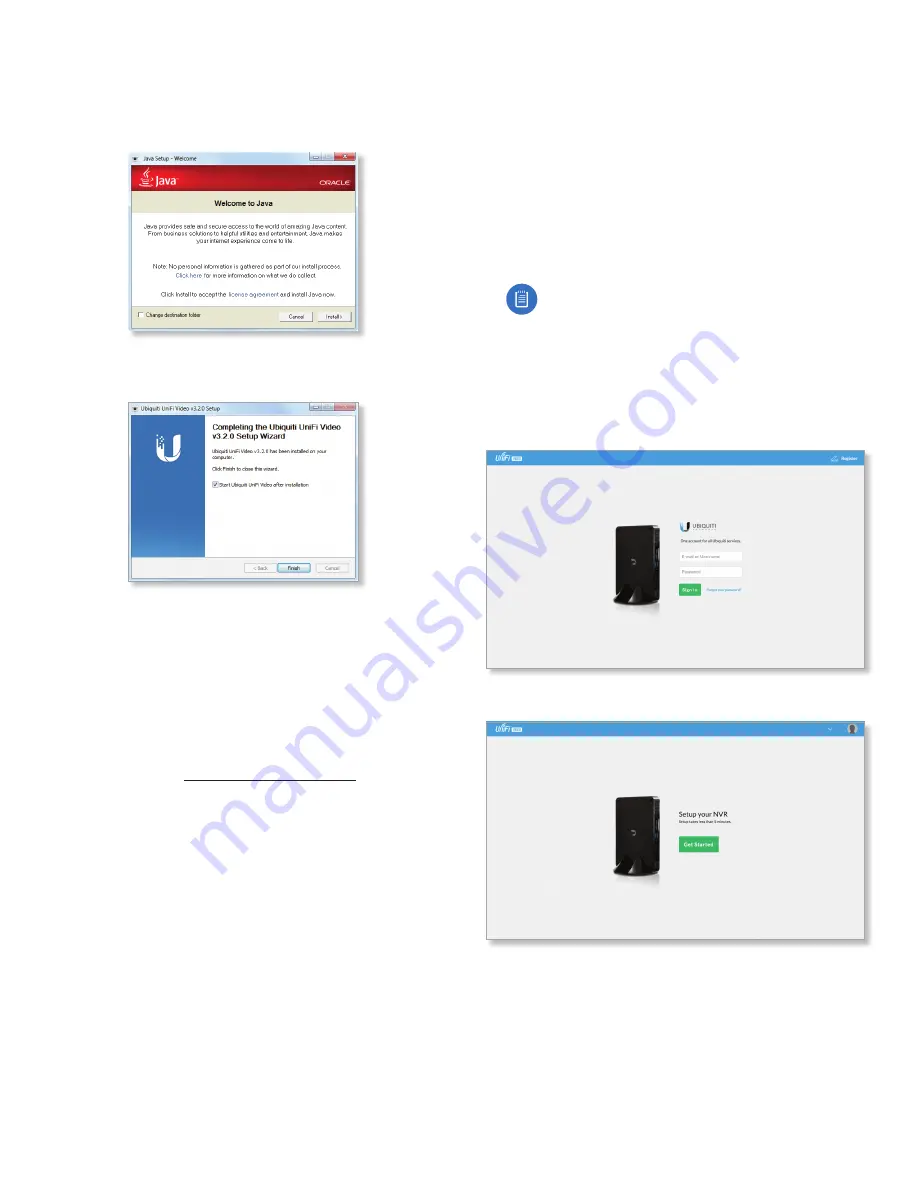
2
Chapter 1: Installation
UniFi Video User Guide
Ubiquiti Networks, Inc.
5. If your computer doesn’t have the Java 1.6 software
platform (or newer) installed, you will be prompted to
install it. Click
Install
to continue. Click
Close
when it is
finished installing.
6. Ensure that
Start UniFi Video after installation
is selected
and click
Finish
. This will start the UniFi Video service.
Linux Installation
To install the software on linux, enter the following:
sudo dpkg -i <installation_file>
where
installation_file
is the file you downloaded
from
www.ubnt.com/download
Mobile Installation
For detailed information on installing and using the
mobile app, refer to
“Mobile App” on page 35
.
UniFi Video Setup
Follow these instructions to set up the UniFi Video
software for cloud access:
1. Open the Chrome browser application on any
computer on the same network as the installed
software.
2. Enter
https://video.ubnt.com
in your browser’s
address field. Press
Enter
(PC) or
Return
(Mac).
3. Enter the
Username
and
Password
for your Ubiquiti
account. Click
Sign In
.
Note:
If you do not have a Ubiquiti account,
create one as follows:
1. Click
Register
.
2. Enter the requested information. Click
Register
.
3. A verification e‑mail will be sent to the e‑mail
account you specified. Open the e‑mail and
click the link to verify your account.
4. Click
Get Started
to begin setup of your NVR.
Summary of Contents for UVC-G3
Page 2: ......
Page 12: ...8 UniFi Video User Guide Ubiquiti Networks Inc ...
Page 26: ...22 Chapter 5 Timeline UniFi Video User Guide Ubiquiti Networks Inc ...
Page 30: ...26 Chapter 7 Alerts UniFi Video User Guide Ubiquiti Networks Inc ...
Page 38: ...34 Chapter 9 Settings UniFi Video User Guide Ubiquiti Networks Inc ...
Page 52: ...48 Appendix A Mobile App UniFi Video User Guide Ubiquiti Networks Inc ...
Page 58: ...54 Appendix B Standalone Mode UniFi Video User Guide Ubiquiti Networks Inc ...