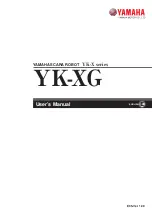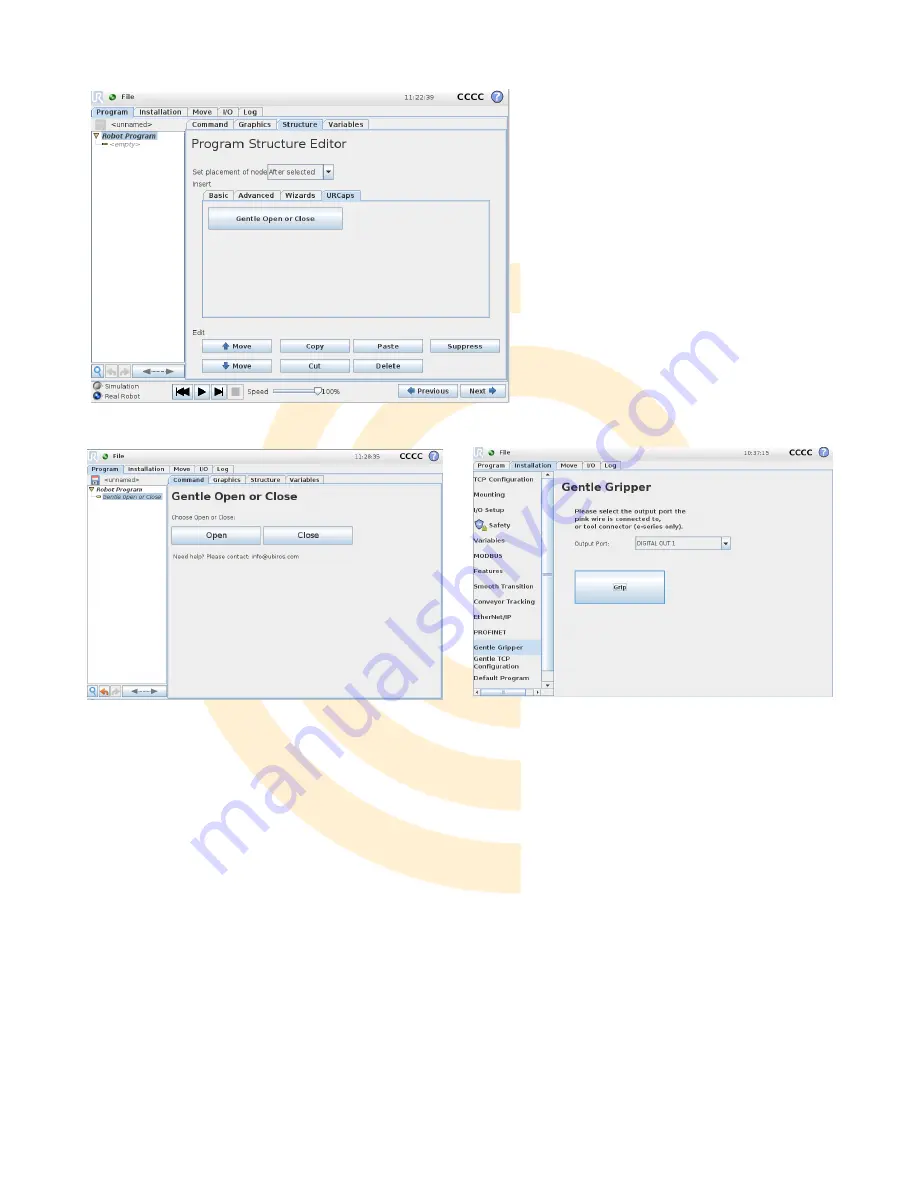
11
Gripper Configuration Node
Confirm that the pink wire is connected to
the correct output port.
This node in Figure 15 is available at
“Installation → Gentle Gripper”. Select the
output port connected to the gripper from
the dropdown menu. Tool outputs are not
available on CB series.
The button below the dropdown menu will
set the output to true (releasing) or false
(gripping). If the button displays “Initialize”
and/or “Start”, click on the button and it will
attempt to access the digital IO. The button
and dropdown disable themselves if the
attempt fails.
Figure 13 Add Program Node, CB-Series
Figure 14 Gripper Actuation Node, CB-Series
Figure 15 Gripper Configuration Node, CB-Series