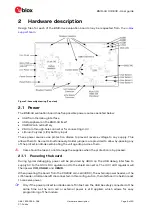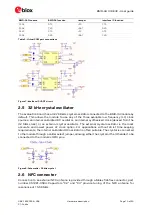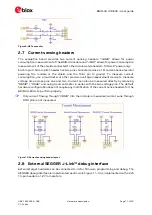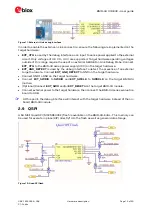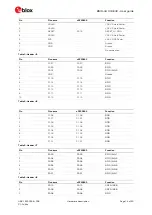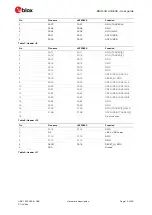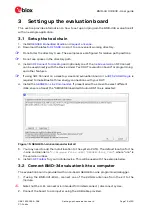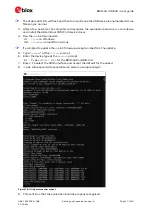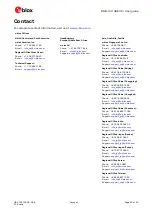BMD-34 / 38 EVK - User guide
UBX-19033356 - R06
Setting up the evaluation board
Page 18 of 20
C1-Public
10.
While still in the J-Link Commander session, save the pre-programmed public Bluetooth
address by typing in:
savebin mac_addr.bin 0x10001080 8
11.
Save the file
mac_addr.bin
to a convenient location for future use.
12.
Exit the J-Link session by typing
exit.
At this point, the file
mac_addr.bin
is saved in the current directory. The file contents contain
the Bluetooth device (MAC) address in little-endian format:
33 22 11 C3 09 60 FF FF
This corresponds to the address
60:09:C3:11:22:33
. The last two
FF
values are fillers to
complete the 8-byte read.
☞
This binary file may be used to restore the Bluetooth address after performing an erase or
recover with the J-Link command:
loadbin mac_address.bin 0x10001080
☞
The Bluetooth device address is also printed on the module label. See the module data
sheet for details.
3.3
Open an example project
☞
When selecting examples from the SDK, note the following cross reference:
u-blox evaluation board
Nordic SoC
Preferred Nordic SoftDevice
Compatible Nordic DK
BMD-340-EVAL
nRF52840
S140
PCA10056 / nRF52840 DK
BMD-341-EVAL
nRF52840
S140
PCA10056 / nRF52840 DK
BMD-380-EVAL
nRF52840
S140
PCA10056 / nRF52840 DK
Table 10: u-blox evaluation with Nordic DK cross reference
For this guide, the nRF SDK v15.3.0 Heart Rate Service example for the BMD-340-EVAL will
be used.
☞
The latest SDK version should be used whenever possible. The “nRF5_SDK_xx.x.x_yyyyyyy”
directory may change. The folders under usually remain the same from version to version.
1.
Navigate to the location of the heart rate example from the SDK, typically
<unzipped_location>\nRF5_SDK_15.3.0_59ac345\examples\ble_peripheral\ble_app_hrs
2.
Select the DK Board, SoftDevice and IDE directories. Here is the full path:
<unzipped_location>\nRF5_SDK_15.3.0_59ac345\examples\ble_peripheral\ble_app_hrs\
pca10056\s140\ses
3.
Open the project file (
ble_app_hrs_pca10056_s140.emProject
) to start the SEGGER
Embedded Studio IDE
4.
Build the project (
<F7>
)
5.
Once the build is successful, you can download the application code onto the module Board
(Target | Download ble_app_hrs_pca10056_s140)
☞
The first time the board is programmed, both the SoftDevice and the application will be
downloaded to the module. Once the SoftDevice is loaded, subsequent downloads will only
transfer the application. If you need to change SoftDevice versions, erase the board
through the IDE:
(Target | Erase All)
6.
On a mobile device, open the nRF Toolbox application. Select the Heart Rate Monitor.
7.
Tap Connect. You should see the evaluation board advertising as
“
Nordic_HRM
”
.
8.
Select this device to see the simulated heart rate being transmitted from the BMD-34
module.
Additional training videos for SEGGER Embedded Studio can be viewed