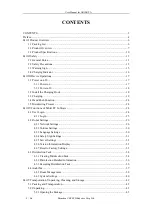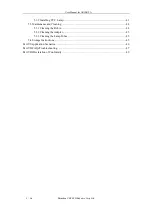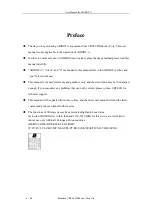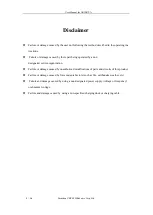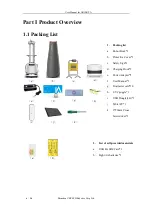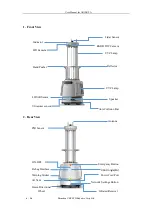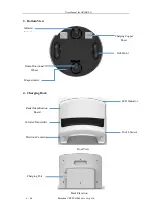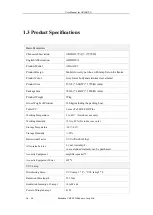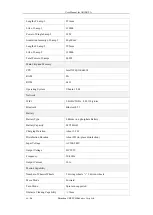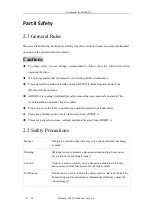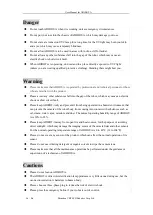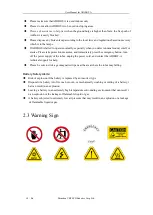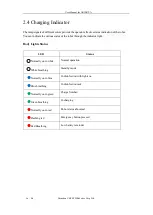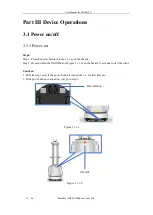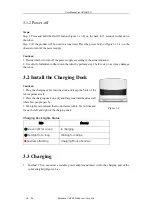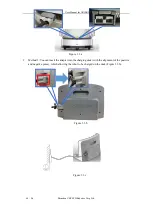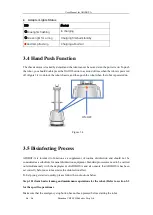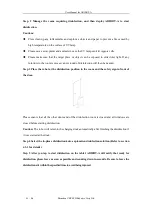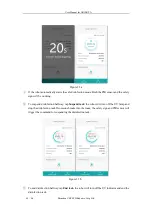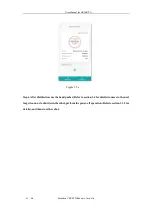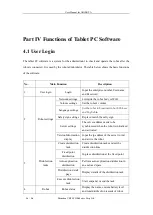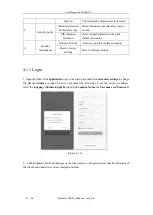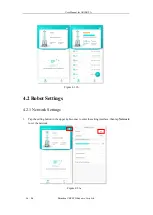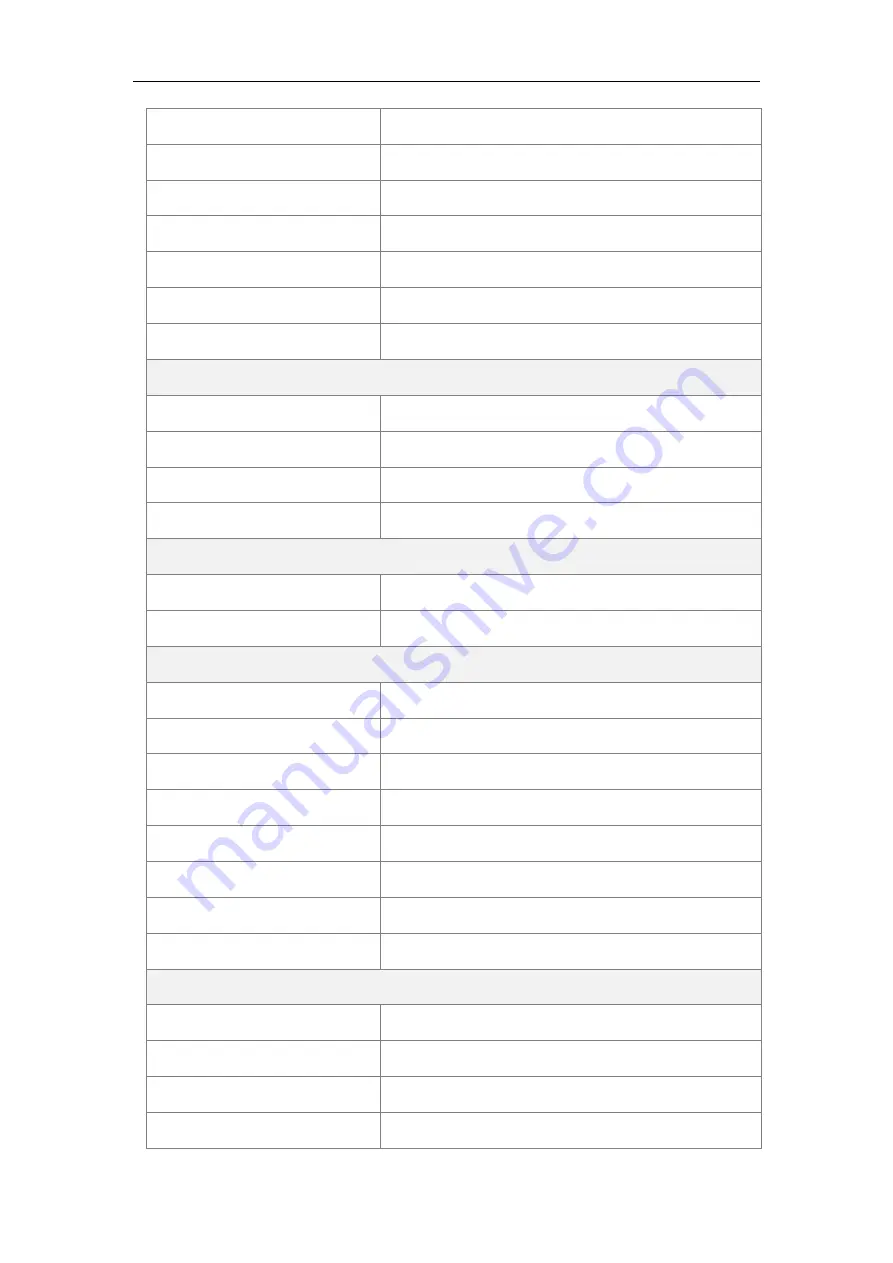
User Manual for ADIBOT-A
11
/
50
Shenzhen UBTECH Robotics Corp Ltd.
Length of Lamp 1
851mm
Life of Lamp 1
12000h
Power of Single Lamp 2
14W
Irradiation Intensity of Lamp 2
40μW/cm²
Length of Lamp 2
295mm
Life of Lamp 2
12000h
Total Power of Lamps
440W
Main Chip and Memory
CPU
Intel X86
processor
RAM
8G
ROM
64G
Operating System
Ubuntu 18.04
Network
WiFi
2.4GHz/5GHz 802.11b/g/n/ac
Bluetooth
Bluetooth 5.1
Battery
Battery Type
Lithium iron phosphate Battery
Battery Capacity
24V100AH
Charging Duration
About 3.5 H
Disinfection Duration
About 5H (in-place disinfection)
Input Voltage
AC100-240V
Output Voltage
DC29.2V
Frequency
50/60Hz
Output Current
30A
Motion Capability
Number of Chassis Wheels
2 driving wheels “+” 2 driven wheels
Move Mode
Forward
Turn Mode
Spin turn supported
Obstacle Clearing Capability
≤
7mm