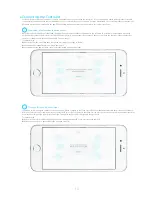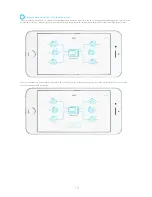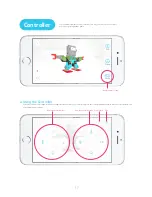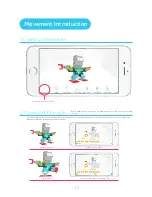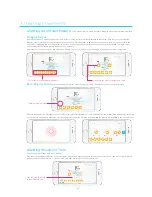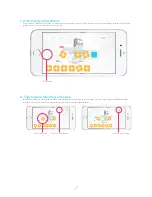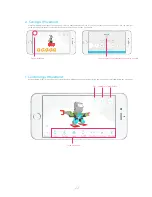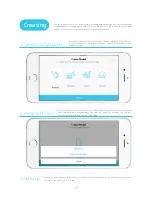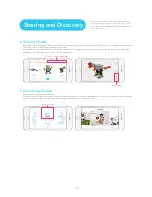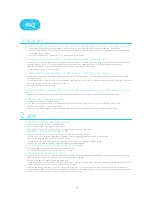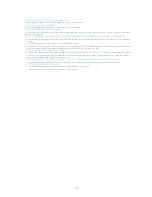18
If you have not configured the remote control, you can press the Settings button on the top right corner to enter the Remote Control
Configuration page. In this page, all of the movements that you have added to the model will show up on the Movement bar at the bottom of
the page.
Drag the Movement icon and place it onto a certain button on the remote control. If a movement has already been added to that button, the
new movement you dragged will replace the existing one.
b.Editing the Controller
You can drag the Movement icon and place it onto any button on the remote control.
Remote control buttons
Remote control buttons
Summary of Contents for Jimu
Page 1: ...APP Instructions ...