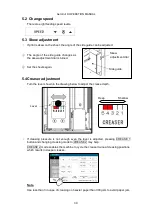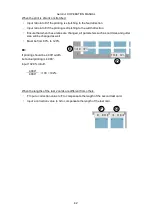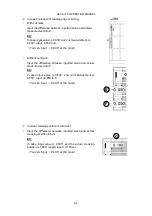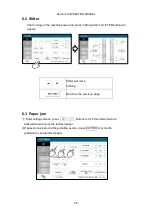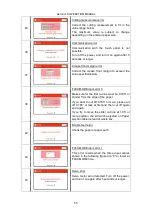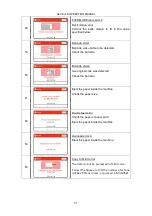AeroCut X OPERATION MANUAL
53
8
Troubleshooting
①
Papers are not fed well.
・
Turn up Upper suction.
・
Shorten the PAPER FEED WORK TIME. i.e. less than 1.0
・
Check if the paper guides on the feed table hold sheets too tight.
・
Make sure that the paper edges are not curled or waved.
・
Make sure that the papers are not heavily electric static charged.
②
The machine feeds double-sheets.
・
Turn down Upper suction.
・
Turn up Lower suction.
・
Make sure that the papers are not heavily electric static charged.
・
Lengthen the PAPER FEED WORK TIME. i.e. 2.0
③
The machine detects double-feed mistakenly.
・
Adjust the sensitivity of the double-feed detection sensor.
・
The detection sensor detects double feed by checking the edge of sheets. It is
recommended not to print on the sheet edge.
④
Cut skewing
・
Make sure that the stock is put on the feed table correctly.
・
Check whether the skewings are consistent or inconsistent.
If skewings are consistent
+ Make the skewing adjust via the skew adjustment dial.
+ Set the paper guides without play.
Do not set them too tight as the sheet may not be fed well.
If skewings are inconsistent
+ Shorten the PAPER FEED WORK TIME. i.e. less than 1.0
+ Make sure that the sheets are printed consistently and aligned well.
⑤
Paper jam often occurs.
・
Make sure that papers, paper strips or paper dusts not remain inside of the machine.
・
Check the conditions of the paper stock.