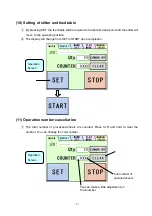31
(7) FLEX entry
①
Press FLEX MODE.
②
This input screen allows you to freely select the guillotine or the crease up to 20 pitches
for the paper of non-identical size unacceptable in the MANUSET screen, paper with
special cutting patterns, and paper completely passing through.
Operation
Screen
Cutting Pattern
Correction Screen
Confirm cutting
pattern and move to
Operation Screen
Move to User Program
Selection Screen
Move to User Program
Selection Screen
Chain double-dashed line
is the number of creases
you make on a sheet.
Solid line is the number of
guillotine you make on a
sheet.
Move to Cutting Pitch
Correction Screen
A
H
C
D
E
F
I
B
G
Summary of Contents for AEROCUT G2
Page 1: ...OPERATION MANUAL UCHIDA YOKO CO LTD TOKYO JAPAN Jul 23 2012 USA...
Page 52: ......
Page 53: ...6 Equipment Electric circuit and parts...
Page 54: ......
Page 55: ......
Page 57: ......