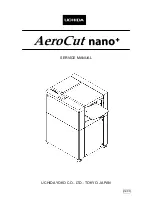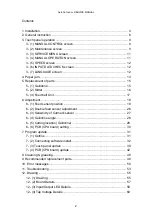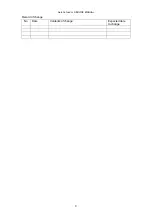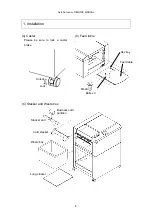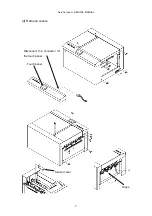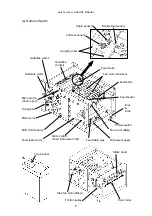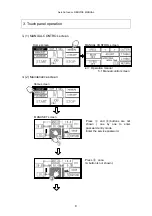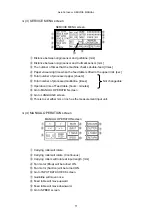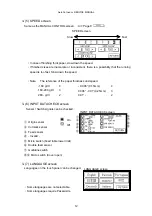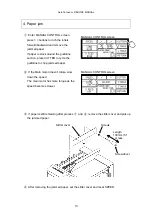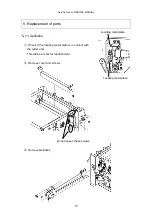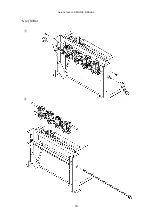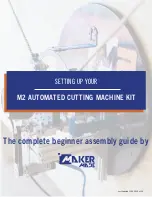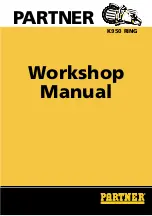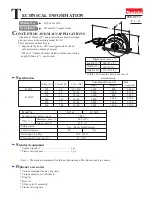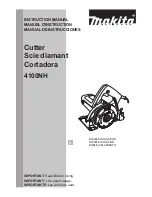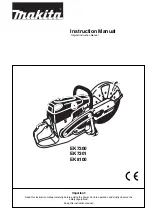Summary of Contents for AeroCut nano+
Page 1: ...SERVICE MANUAL UCHIDA YOKO CO LTD TOKYO JAPAN V2 00 ...
Page 16: ...AeroCut nano SERVICE MANUAL 16 5 2 Slitter ...
Page 38: ...AeroCut nano SERVICE MANUAL 38 Close the Window ...
Page 55: ...AeroCut nano SERVICE MANUAL 55 12 Drawing 12 1 Drawing ...
Page 56: ...AeroCut nano SERVICE MANUAL 56 ...
Page 57: ...AeroCut nano SERVICE MANUAL 57 12 2 Board Details a PCB CPU board ...
Page 61: ...AeroCut nano SERVICE MANUAL 61 UCHIDA YOKO CO LTD TOKYO JAPAN ...