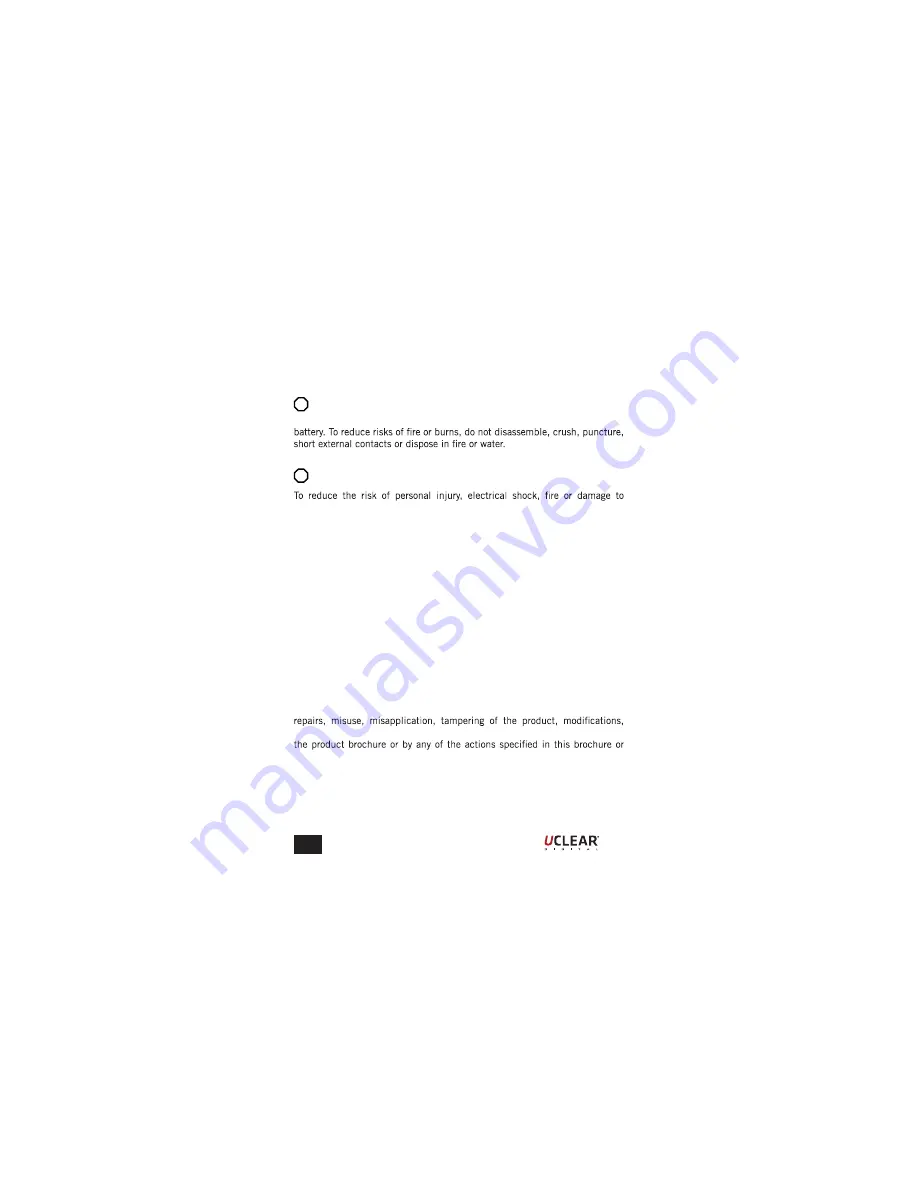
EN
Notices
BATTERY WARNING:
The UCLEAR Universal Remote contains a rechargeable lithium ion polymer
CHARGING NOTICE:
equipments, please follow all the instructions below:
ż
Do not immerse the product, AC adaptor or speakers in water.
ż
Do not install, place or use the product near any source of heat
for example: stove, radiator, oven, toaster, coffee maker or otherap-
paratus that gives off heat.
ż
Always use the provided AC power adaptor and cable included in
the package to charge the product. Use of any incorrect power
supply to charge the product may cause permanent damage to the
product and render the warranty void.
WARRANTY:
Without prejudice of legal warranty, the product is covered under a 2 year
warranty by manufacturer from the date of purchase. Please provide the proof
of purchase when you return the item to the supplier. The warranty covers
manufacturing defects only. The warranty is voided by any unauthorized
upgrading or results of any failures to follow the guidelines as set out in
anywhere in our technical publishing released to the public from time to time
which would have voided the warranty.
Warranty does not cover data recovery and physical deterioration due to
use, damages resulting from accidents, storage, loss or data loss or damage
during repairs or transits. The sender will bear all transportation charges for
functioning products but which were declared defective.
22
!
!
Summary of Contents for HBCR001
Page 29: ...EN 28...


























