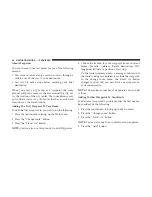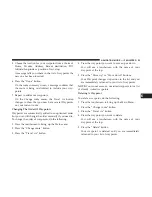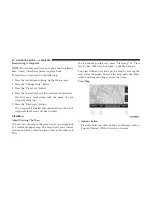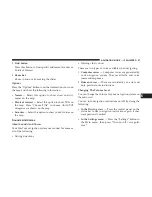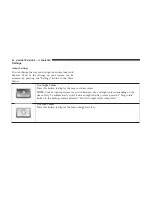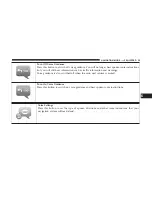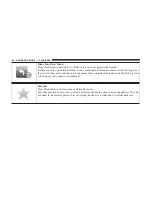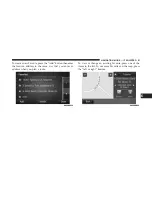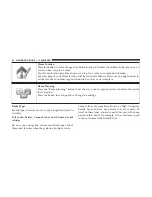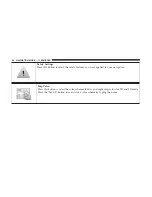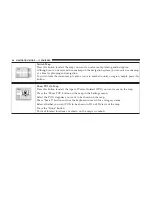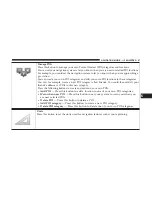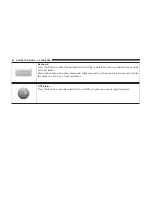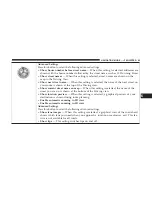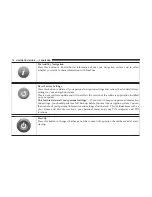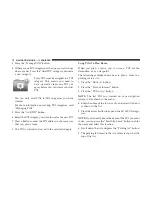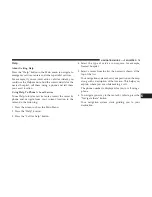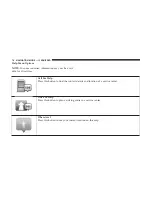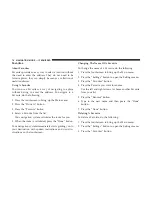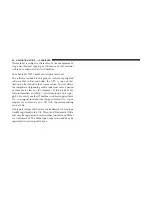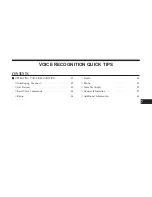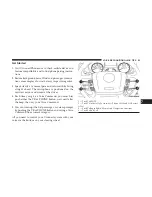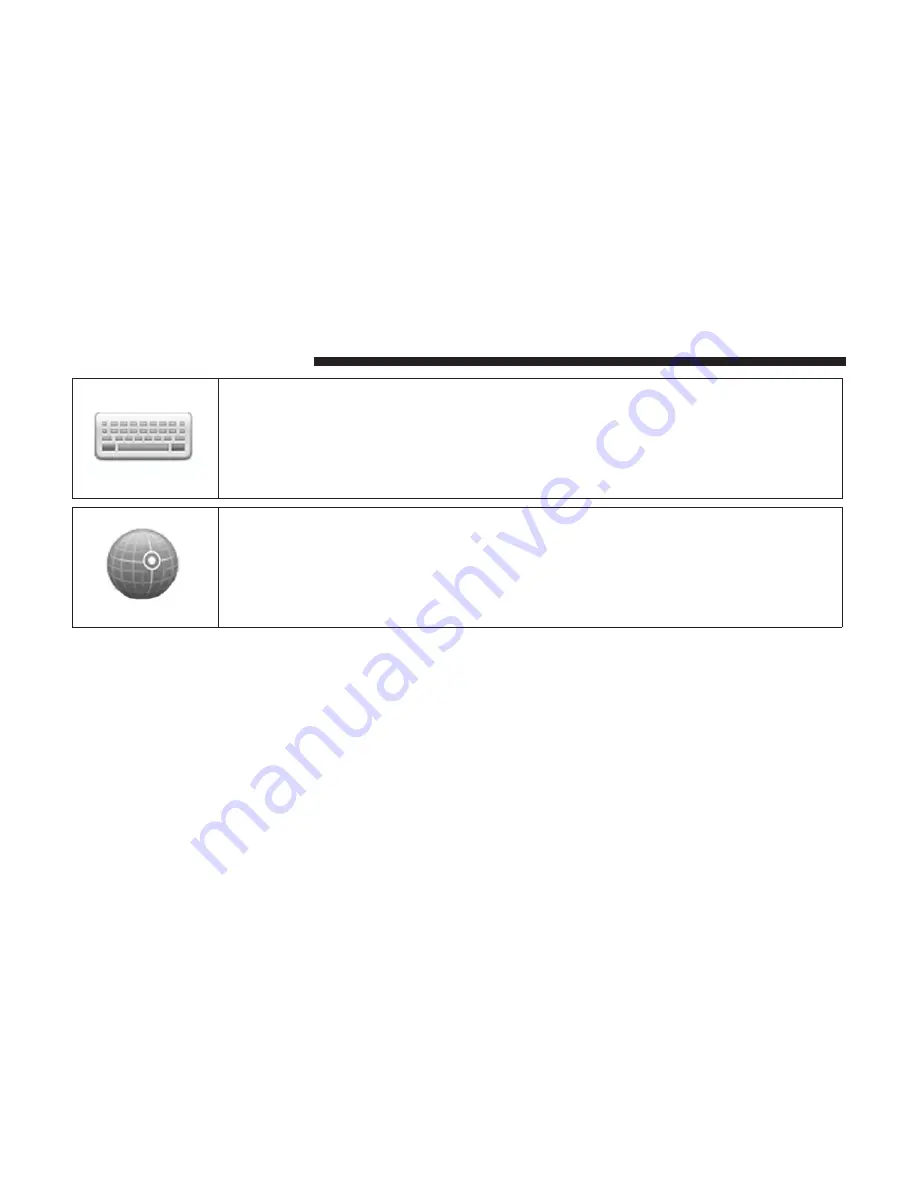
Keyboard
Press this button to select the keyboards that will be available for your use and the layout of the
Latin keyboard.
You use the keyboard to enter names and addresses, such as when you plan a route or search for
the name of a town or a local restaurant.
GPS Status
Press this button to see the current status of GPS reception on your navigation system.
68
NAVIGATION MODE — IF EQUIPPED
Summary of Contents for 3/3
Page 3: ......
Page 10: ...Uconnect 3 System 2 INTRODUCTION 9...
Page 13: ...Uconnect 3 System W Navigation If Equipped 12 INTRODUCTION...
Page 17: ......
Page 35: ......