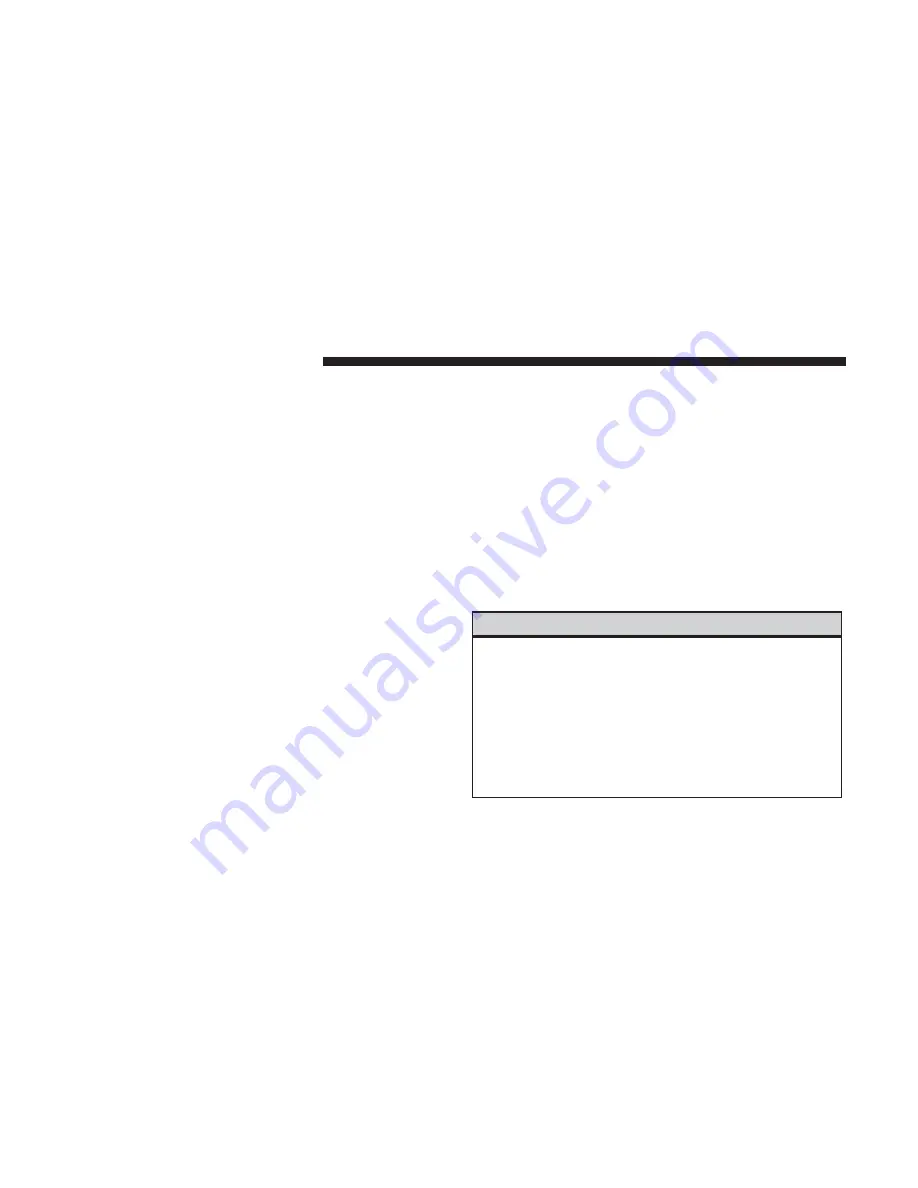
SOS Call — If Equipped
The SOS Call system is an embedded phone system that
allows you to connect to an Emergency Services Agent in
an emergency. You can choose to press the “SOS Call”
button on the Rearview Mirror to contact an Emergency
Services Agent.
SOS Call Operating Instructions
1. Push the “SOS Call” button on the Rearview Mirror;
NOTE:
In case the SOS Call button is pushed in error, there
will be a ten second delay before the SOS Call system
initiates a call to an Emergency Services Agent. To cancel
the SOS Call connection, push the “SOS Call” button on the
Rearview Mirror or press the “cancellation” button on the
Phone Screen. Termination of the SOS Call will turn the
green LED light on the Rearview Mirror off.
2. The LED light on the Rearview Mirror will turn green
once a connection to an Emergency Services Agent has
been made.
3. Once a connection between the vehicle and an Emer-
gency Services Agent is made, the SOS Call system may
transmit the following important vehicle information to
a Emergency Services Agent:
•
Indication that the occupant placed a SOS Call.
•
The vehicle brand.
•
The last known GPS coordinates of the vehicle – if
equipped.
4. You should be able to speak with the Emergency Ser-
vices Agent through the vehicle audio system to deter-
mine if additional help is needed.
WARNING!
ALWAYS obey traffic laws and pay attention to the
road. ALWAYS drive safely with your hands on the
steering wheel. You have full responsibility and as-
sume all risks related to the use of the features and
applications in this vehicle. Only use the features and
applications when it is safe to do so. Failure to do so
may result in an accident involving serious injury or
death.
8
SAFETY AND GENERAL INFORMATION
Summary of Contents for 4C/4C NAV
Page 3: ......
Page 119: ...118 NAVIGATION MODE IF EQUIPPED...










































