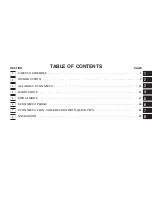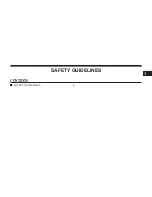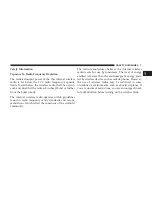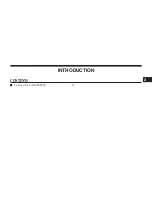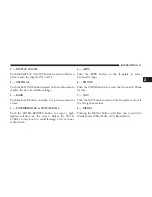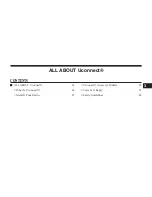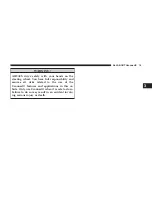Summary of Contents for 6.5AN
Page 1: ...Owner s Manual Supplement Uconnect...
Page 3: ......
Page 4: ...SAFETY GUIDELINES CONTENTS SAFETY GUIDELINES 4 1...
Page 9: ......
Page 10: ...INTRODUCTION CONTENTS Uconnect 6 5AN SYSTEM 10 2...
Page 11: ...Uconnect 6 5AN SYSTEM 10 INTRODUCTION...
Page 31: ......
Page 48: ...MEDIA MODE CONTENTS OPERATING MEDIA MODE 48 USB iPod Mode 48 AUX Mode 50 Bluetooth Mode 51 5...
Page 55: ......
Page 95: ......