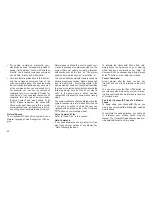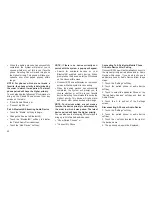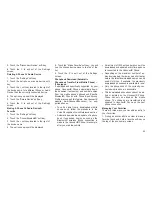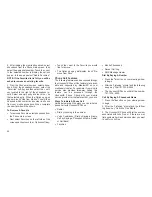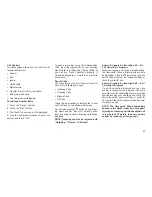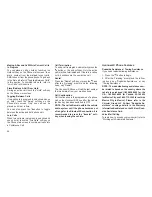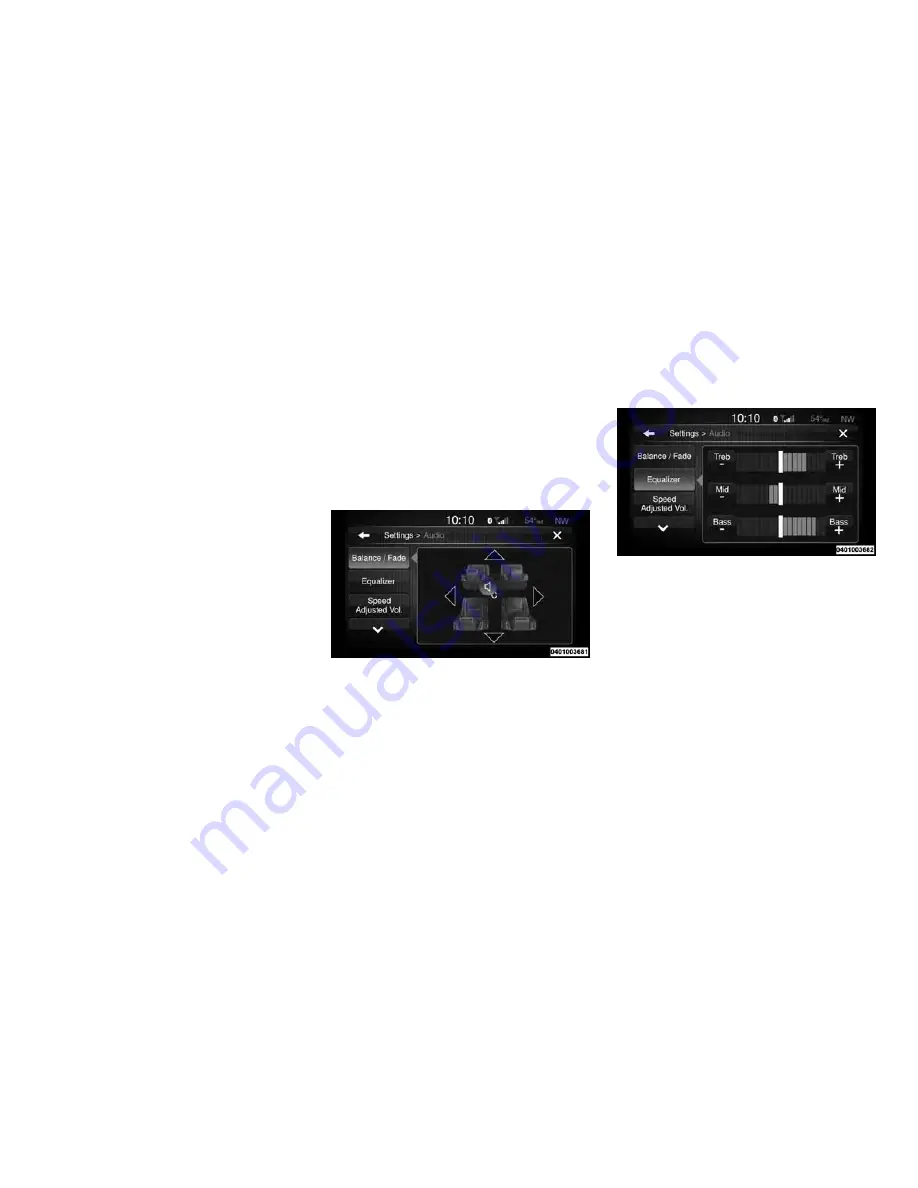
Select Teams
Touch the Select Teams soft-key to activate the
League Scroll list. Touch the chosen league and
a scroll list of all teams within the league will
appear, then you can select a team by touching
the corresponding box. A check mark appears
for all teams that are chosen.
Remove Selection
Touch the Remove Selection tab at the top of
the screen. Touch the Delete All soft-key to
delete all of the Selections or touch the Trash
Can icon next to the Selection to be deleted.
Alert Settings
Touch the Alert Setting tab at the top of the
screen. The Alert Settings menu allows you to
choose from “Alert me to on-air games upon
start” or “Alert upon score update” or both when
one or more of your selections is airing on any
of the SiriusXM channels.
Audio
Touch of the Audio soft-key to activate the Audio
settings screen to adjust Balance\Fade, Equal-
izer, And Speed Adjusted Volume.
You can return to the Radio screen by touching
the X located at the top right.
Balance/Fade
Touch the Balance/Fade soft-key to Balance
audio between the front speakers or fade the
audio between the rear and front speakers.
Touching the Front, Rear, Left, or Right soft-
keys or touch and drag the blue Speaker Icon to
adjust the Balance/Fade.
Equalizer
Touch the Equalizer soft-key to activate the
Equalizer screen.
Touch the + or - soft-keys, or by touching and
dragging over the level bar for each of the
equalizer bands. The level value, which spans
between ±9, is displayed at the bottom of each
of the Bands.
12
Summary of Contents for 6.5N
Page 1: ...Owner s Manual Supplement Uconnect 6 5N...
Page 2: ...TABLE OF CONTENTS 1 UCONNECT 6 5N 3 2 SAFETY GUIDELINES 49 1...
Page 3: ...2...
Page 6: ...Uconnect 6 5N System 5...
Page 50: ...2 SAFETY GUIDELINES Safety Guidelines 50 49...
Page 53: ......
Page 54: ...Second Edition Uconnect 6 5N Chrysler Group LLC Printed in the USA 14UC65 526 AB...