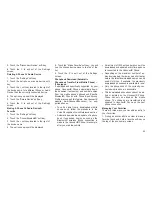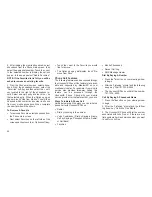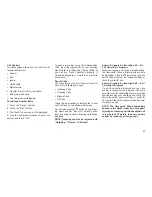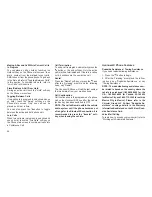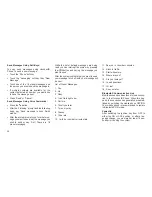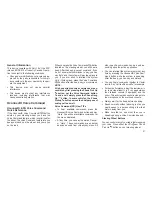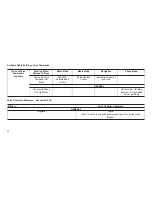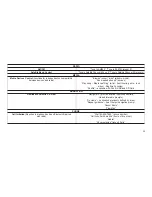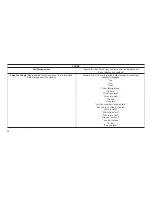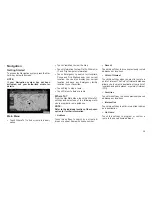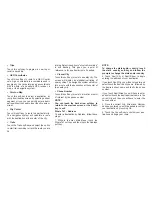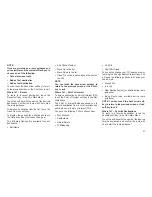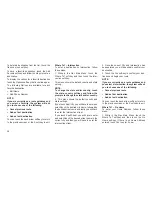NOTE:
If you are currently on a route guidance and
you select Recent, the system will ask you to
choose one of the following:
•
Cancel previous route
•
Add as first destination
•
Add as last destination
You can touch the back arrow soft-key to return
to the previous screen or the X soft-key to exit.
Where To? – Recent
To route to a recent destination, touch the
Recent soft-key in the NAV Main Menu.
Touch the soft-key with the name of the desired
destination. Confirm the route with Yes to start
the route guidance.
To delete a destination from the list, touch the
Trash Can icon soft-key.
To display the options for a destination touch
the Options soft-key that looks like a gear.
The following Options are available for each
destination:
•
Edit Name
•
Add Phone Number
•
Move Up in the list
•
Move Down in the list
•
Place Pin on the location (saves the spot on
the list)
NOTE:
You can touch the back arrow soft-key to
return to the previous screen or the X soft-
key to exit.
Where To? – Point of Interest
To enter a destination by Point of Interest (POI)
touch the Point of Interest soft-key in the Nav
Main Menu.
The Point of Interest database allows you to
select a destination from a list of locations and
public places, or points of interest (POI).
You have the following POIs to choose from:
•
Gas Stations
•
Restaurants
•
Hotels/Motels
•
ATM/Banking
•
All POIs
•
Spell POI Name
You can also change your POI search area by
touching the Change Search Area soft-key. You
will have the following options to change your
search area:
•
Around Me
•
In a City
•
Near Destination (only available during route
guidance)
•
Along Route (only available during route
guidance)
NOTE: You can touch the back arrow soft-
key to return to the previous screen or the X
soft-key to exit.
Where To? – Favorite Destinations
To route to a favorite destination, touch the
Favorites soft-key in the NAV Main Menu.
Touch the soft-key with the name of the desired
favorite destination and confirm the route with
Yes to start the route guidance.
37
Summary of Contents for 6.5N
Page 1: ...Owner s Manual Supplement Uconnect 6 5N...
Page 2: ...TABLE OF CONTENTS 1 UCONNECT 6 5N 3 2 SAFETY GUIDELINES 49 1...
Page 3: ...2...
Page 6: ...Uconnect 6 5N System 5...
Page 50: ...2 SAFETY GUIDELINES Safety Guidelines 50 49...
Page 53: ......
Page 54: ...Second Edition Uconnect 6 5N Chrysler Group LLC Printed in the USA 14UC65 526 AB...