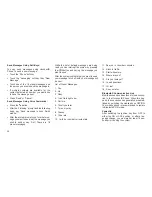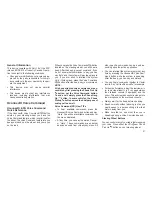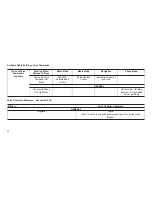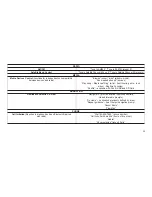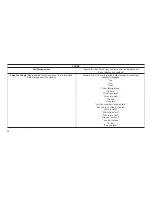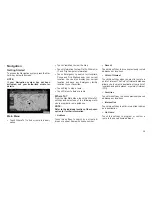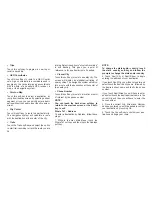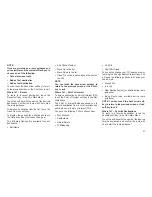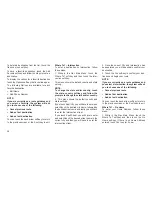Before Route Guidance
Before confirming the route with the Yes soft-
key, it is possible to select options different from
the default route settings.
•
Options – Touch the Options soft-key to
display a list of options to alter your route. To
make a selection touch and release the de-
sired setting until a check-mark appears.
•
Avoid – Touch the Avoid soft-key to choose
road types to avoid during your route. To
make a selection touch and release the de-
sired setting until a check-mark appears.
NOTE:
Since toll roads, tunnels and ferries are built
for the purpose of shortening travel dis-
tances, avoiding these road types may in-
crease distance and travel time.
•
Save – Touch the Save soft-key to save the
destination as a Favorite.
Touch the Yes soft-key to confirm your destina-
tion and to start your route guidance.
NOTE:
You can touch the back arrow soft-key to
return to the previous screen or the X soft-
key to exit.
View Map
Touch the View Map soft-key from the Nav Main
Menu to display a map of your current position.
With the map displayed you have the following
features available.
•
Menu
Touch this soft-key to return to the Nav Main
Menu.
•
Zoom In +/ Zoom Out –
Touch the Zoom In (+) or Zoom Out (–) soft-
keys to change the zoom level. Roads with
lower functional classification are not shown in
higher zoom levels. (e.g. residential streets,
lightly-traveled county roads.)
•
Time of Arrival/Time to Destination/
Distance (only during route guidance)
Touch the soft-key in the upper right area of the
screen to the display items available. Touch the
desired option soft-key.
– Time of Arrival
– Time to Destination
– Distance
•
Turn List (only during route guidance)
Touch the area in the upper center part of the
screen that displays your next turn to see a Turn
List for your current route.
Touch a turn in the displayed Turn List for the
following options:
– Show on Map
– Avoid Street
•
Options (only during route guidance)
Touch the Options soft-key to display the follow-
ing options. Touch the desired soft-key.
42
Summary of Contents for 6.5N
Page 1: ...Owner s Manual Supplement Uconnect 6 5N...
Page 2: ...TABLE OF CONTENTS 1 UCONNECT 6 5N 3 2 SAFETY GUIDELINES 49 1...
Page 3: ...2...
Page 6: ...Uconnect 6 5N System 5...
Page 50: ...2 SAFETY GUIDELINES Safety Guidelines 50 49...
Page 53: ......
Page 54: ...Second Edition Uconnect 6 5N Chrysler Group LLC Printed in the USA 14UC65 526 AB...